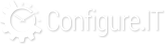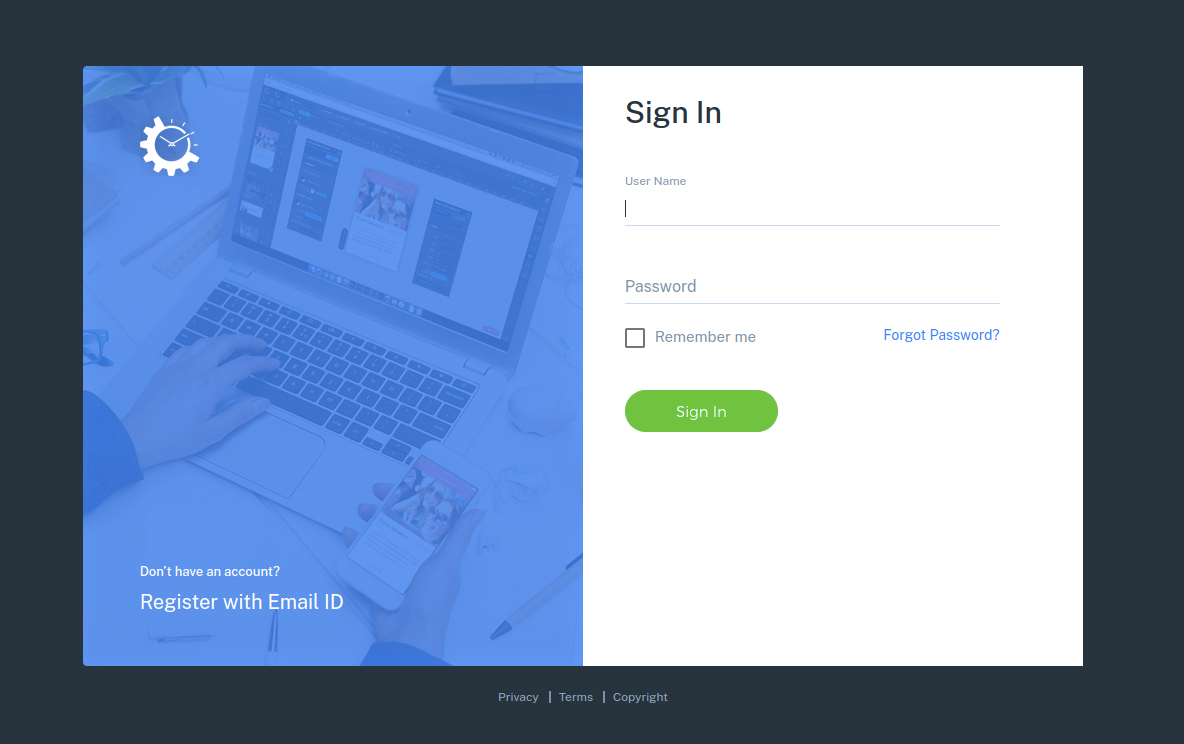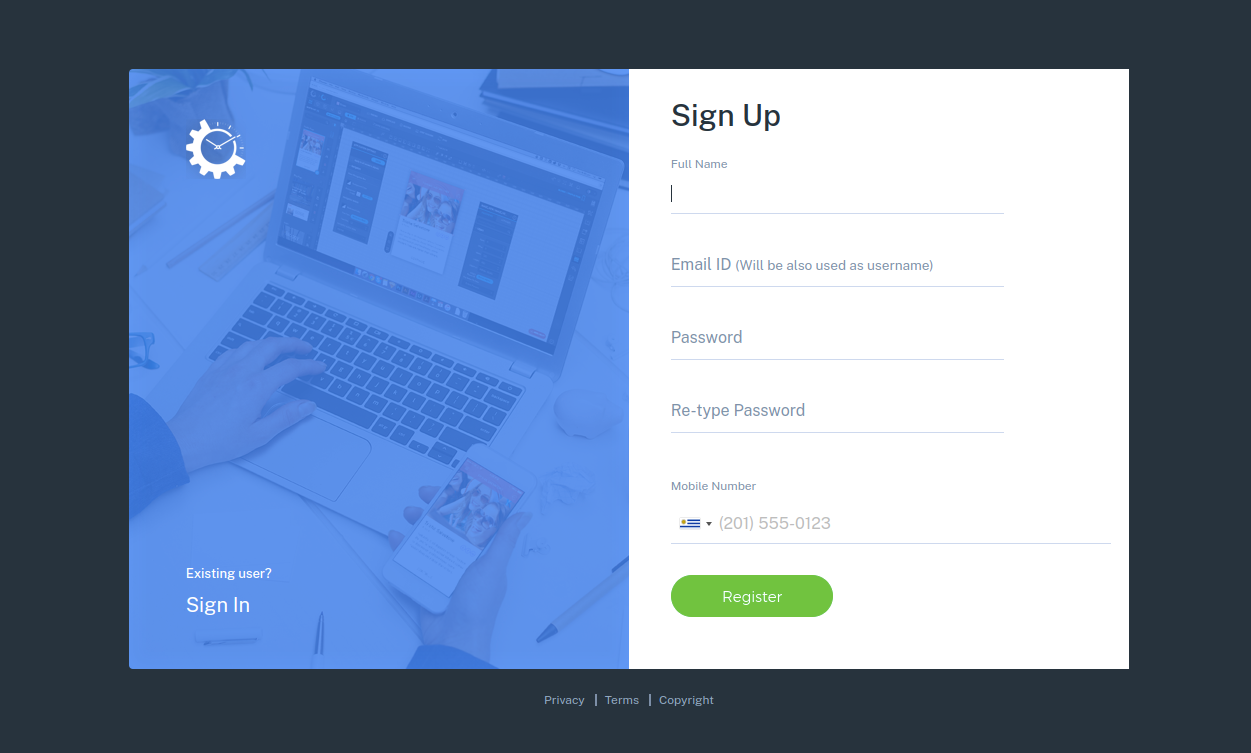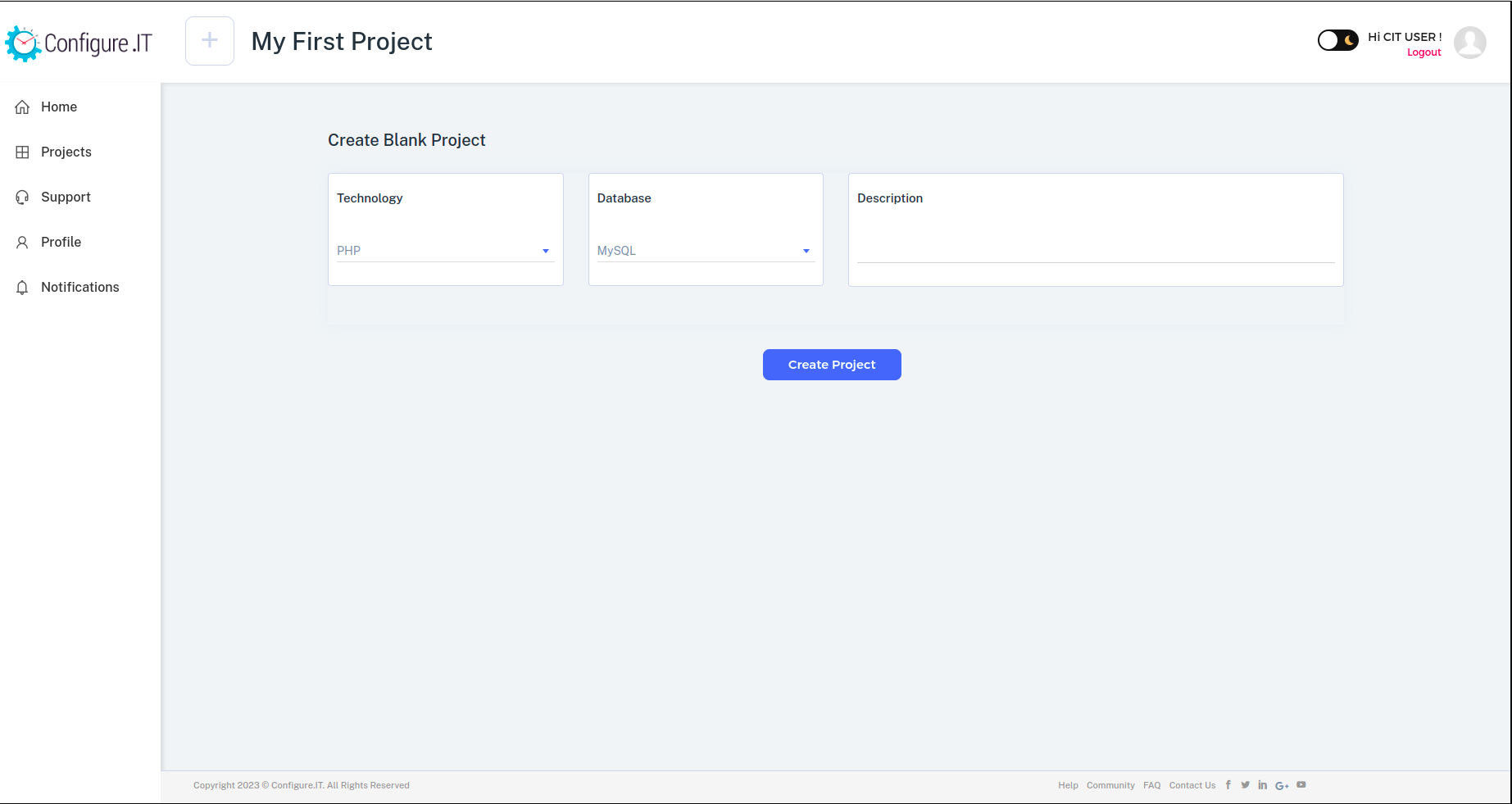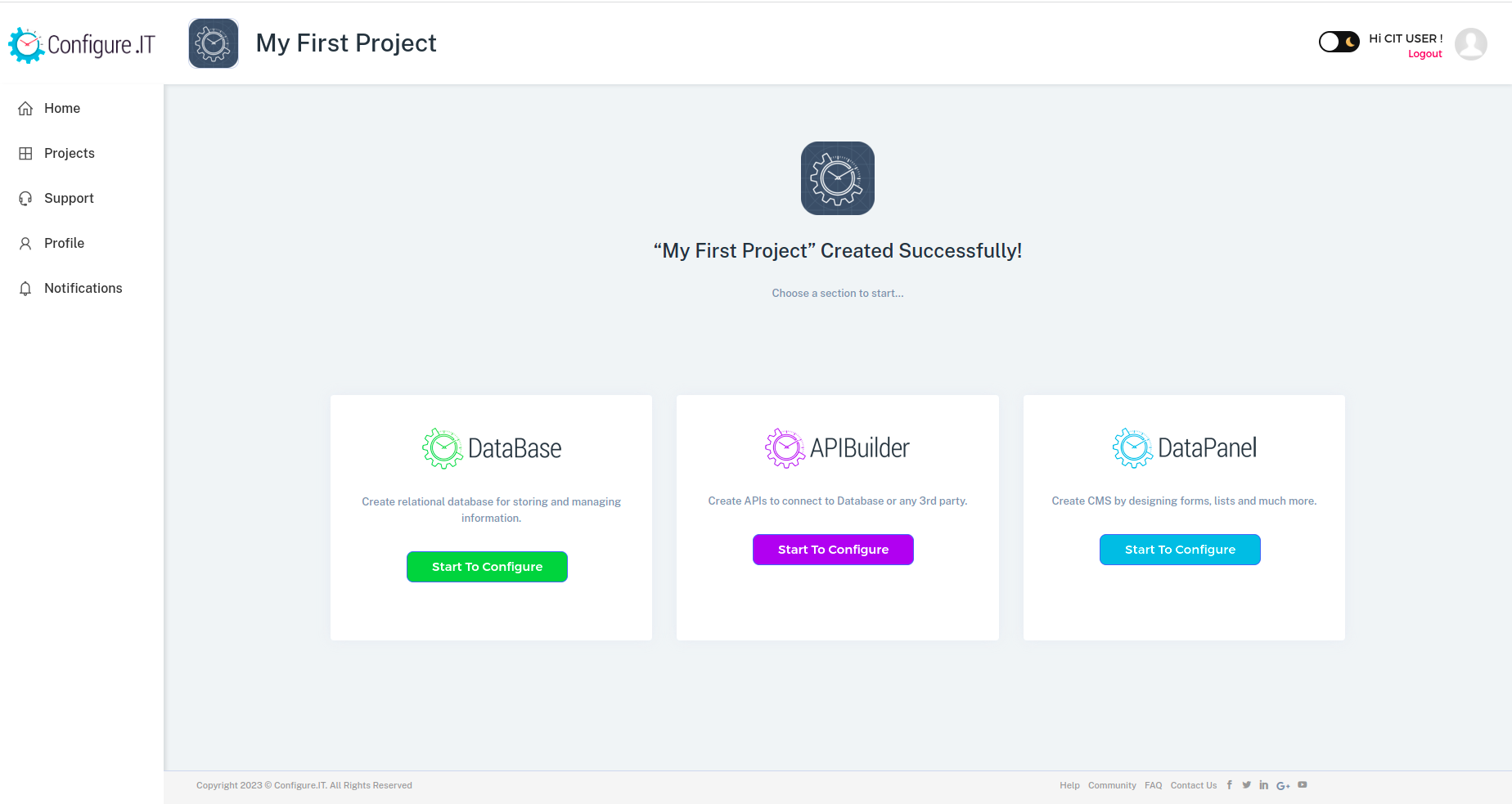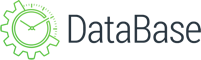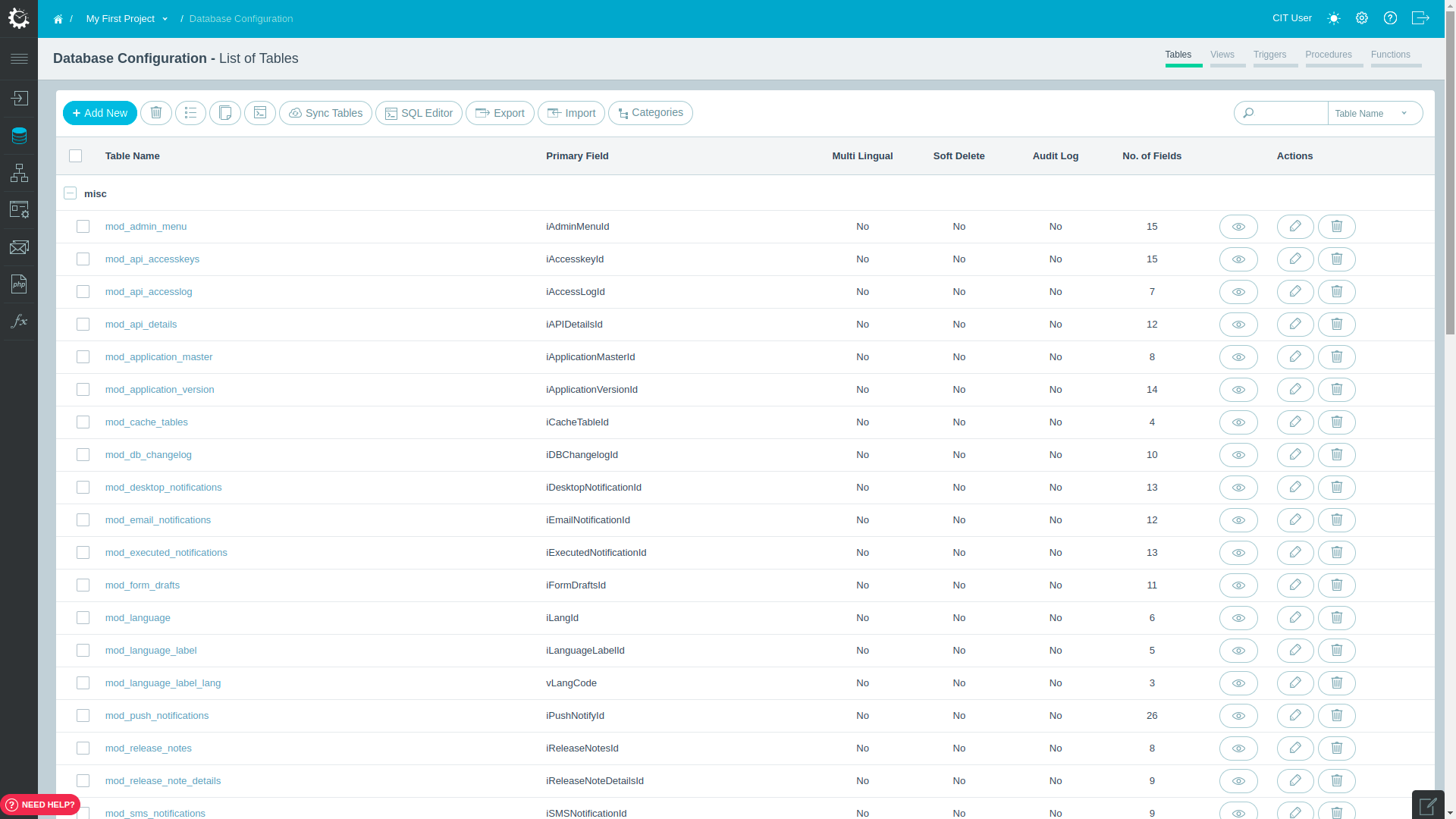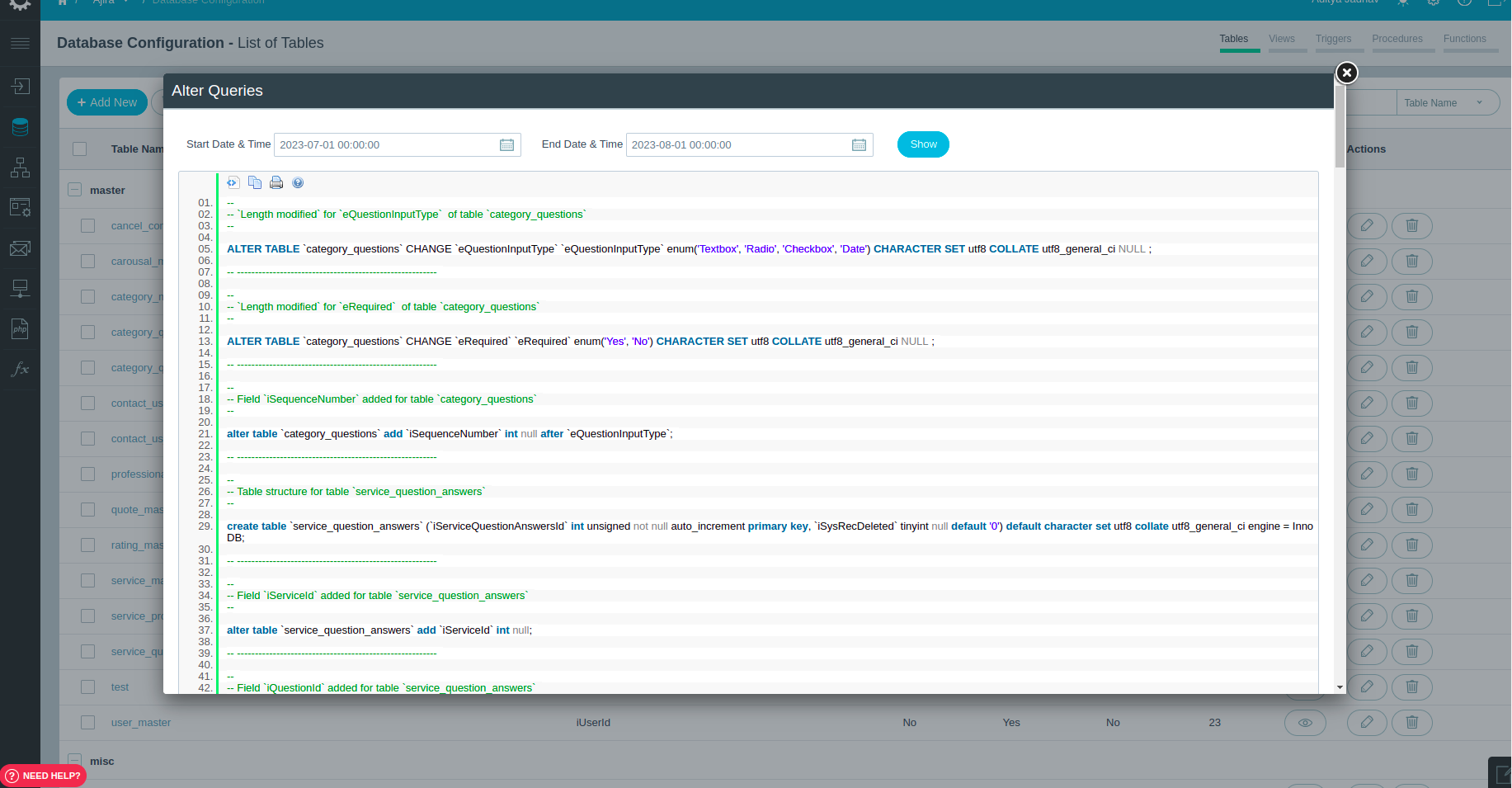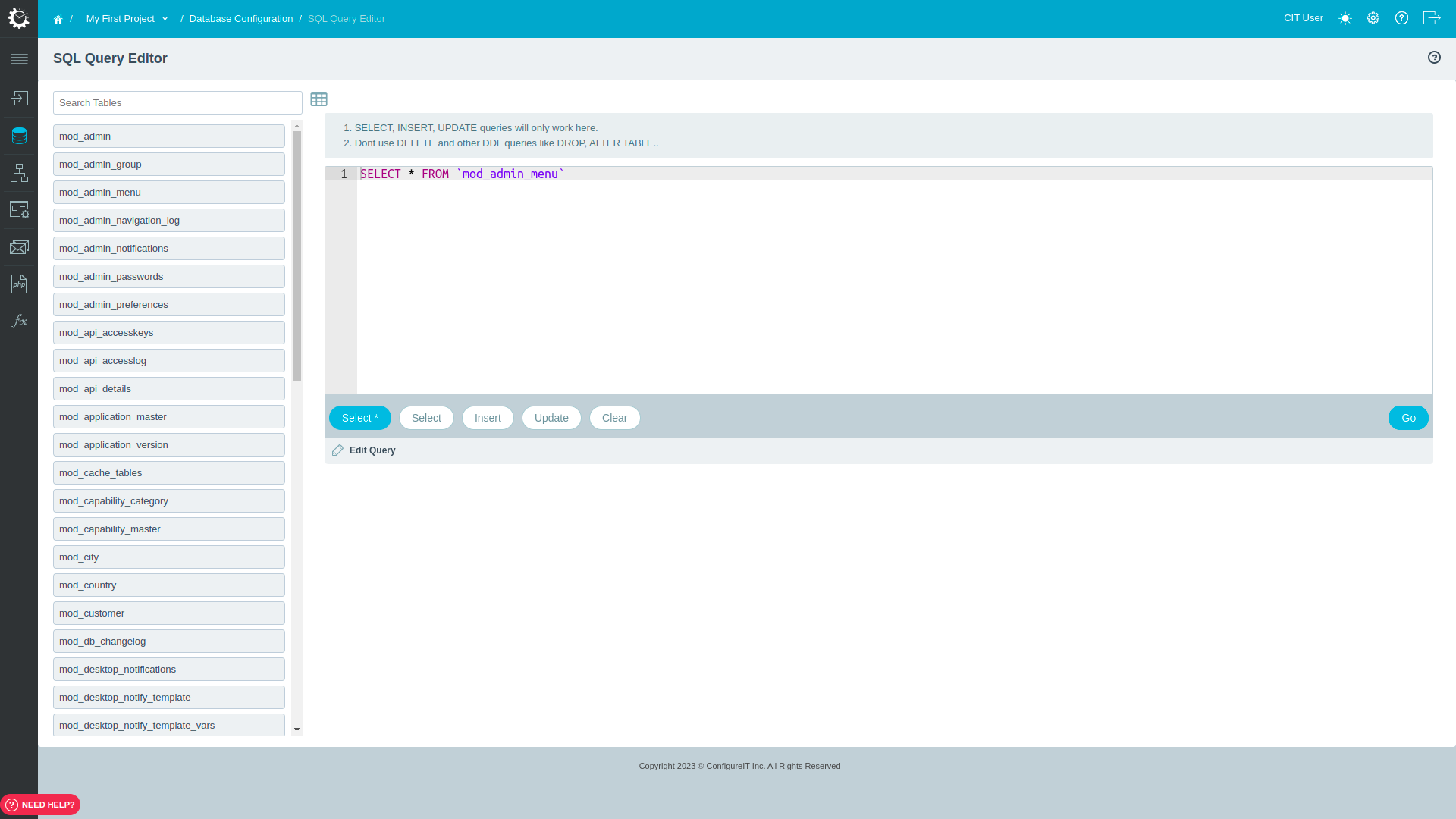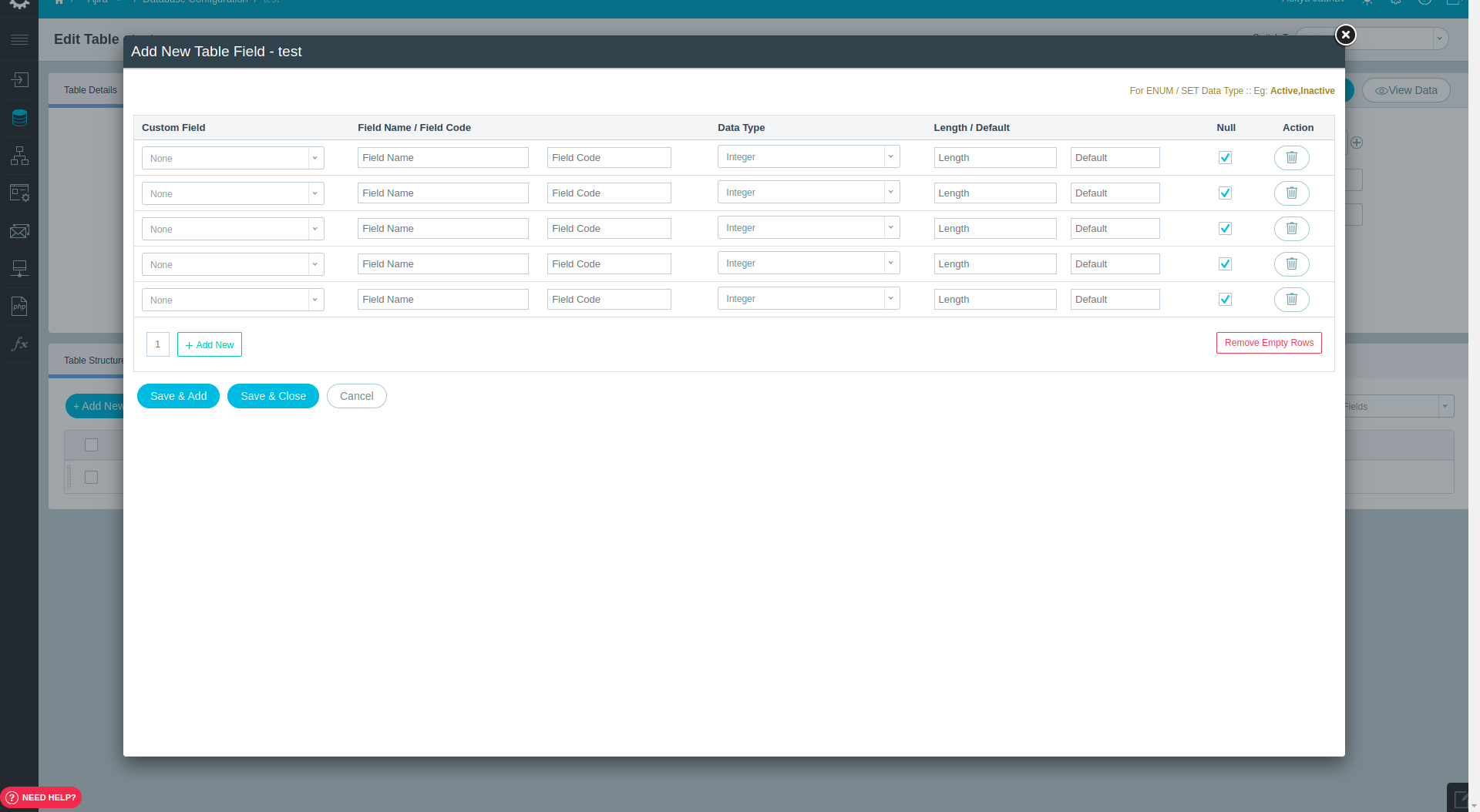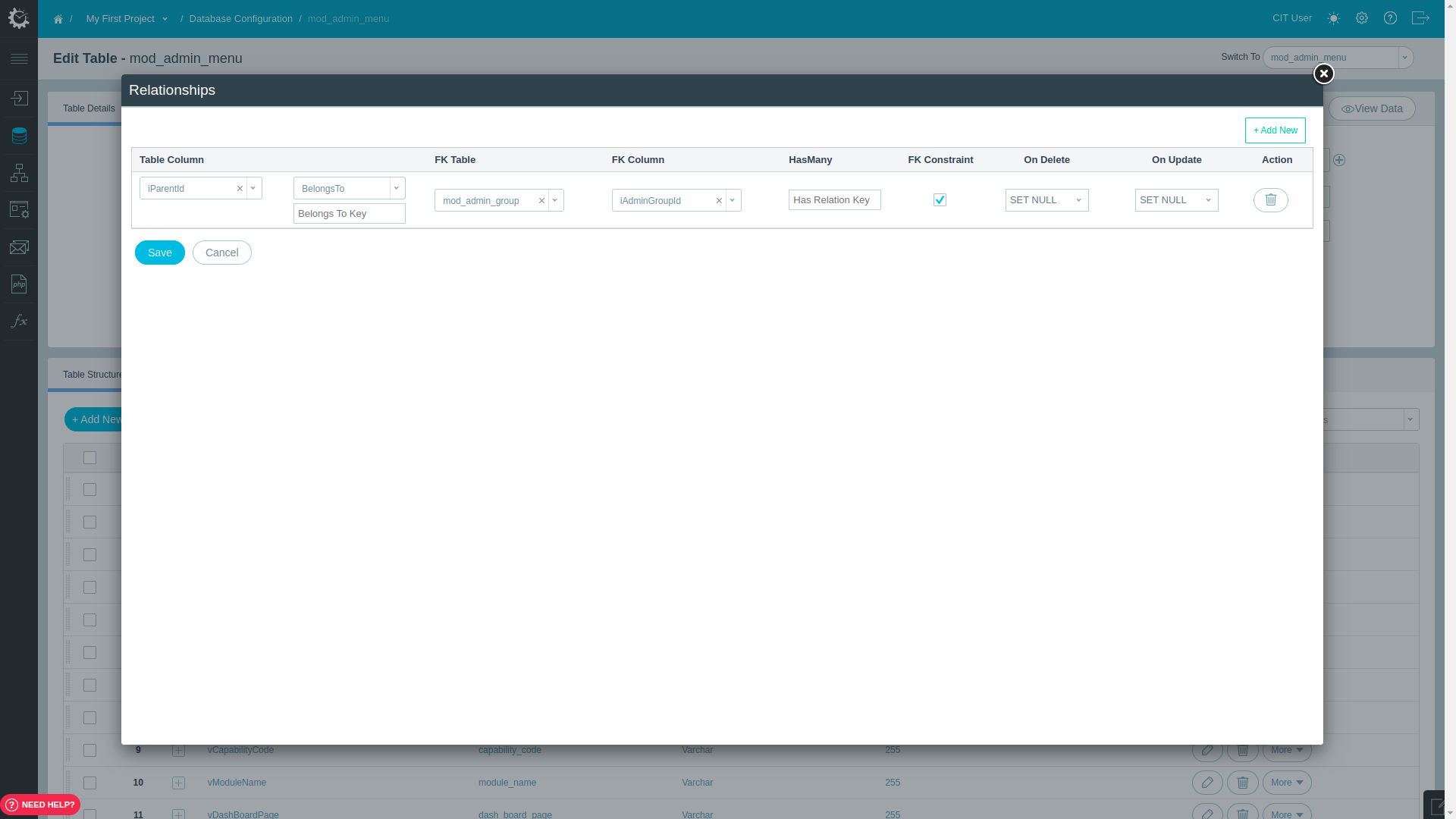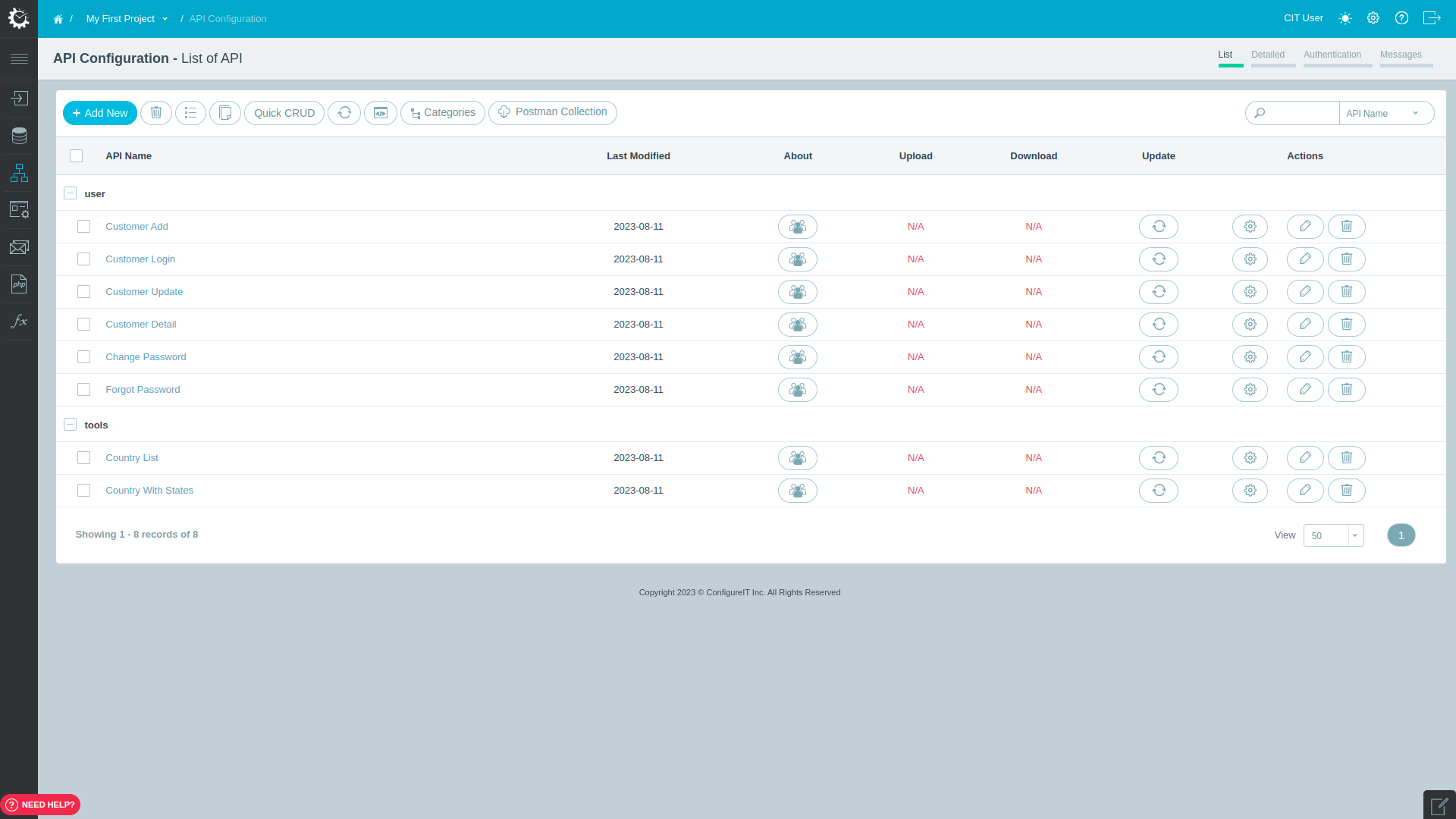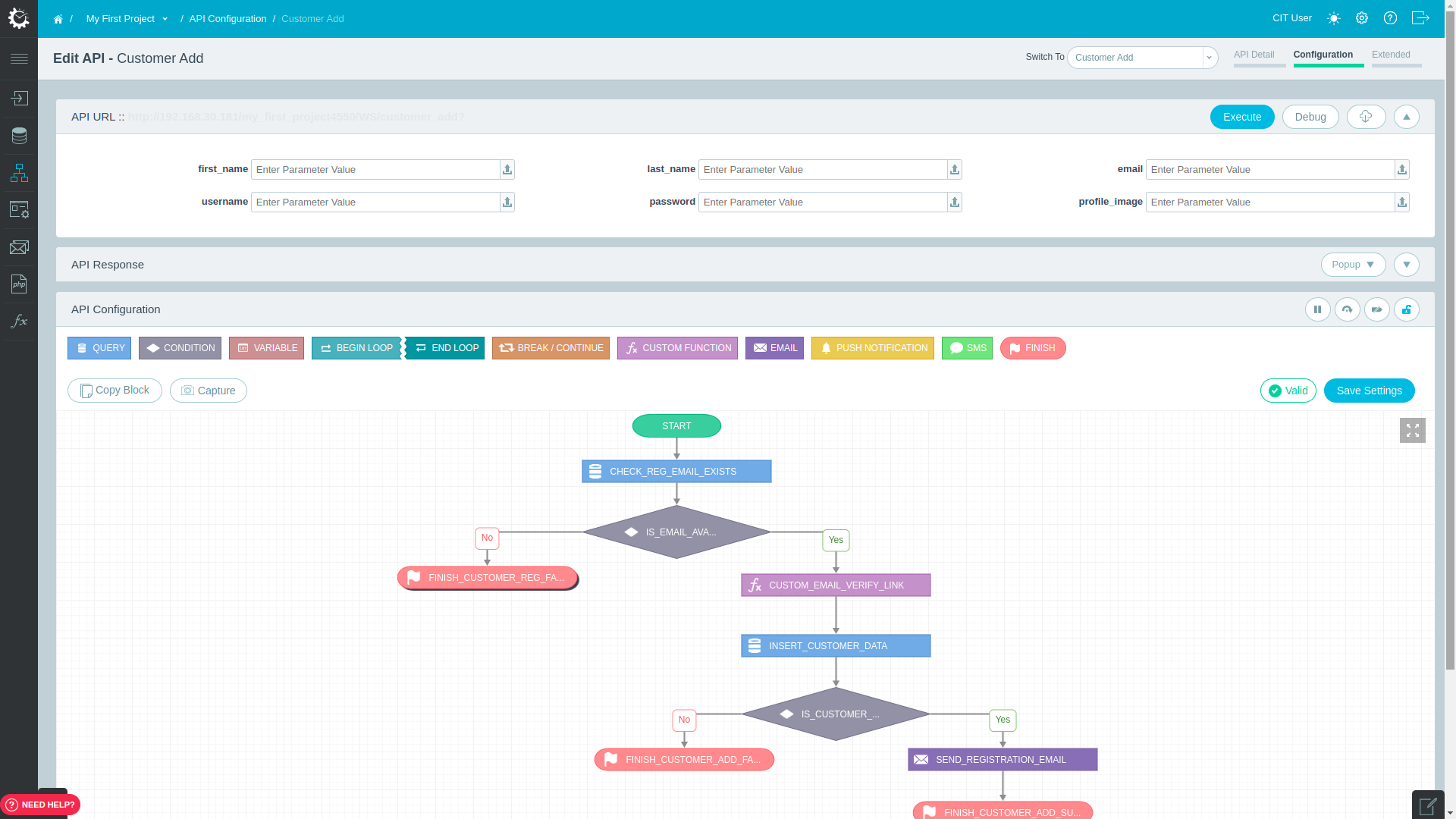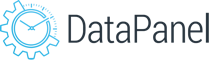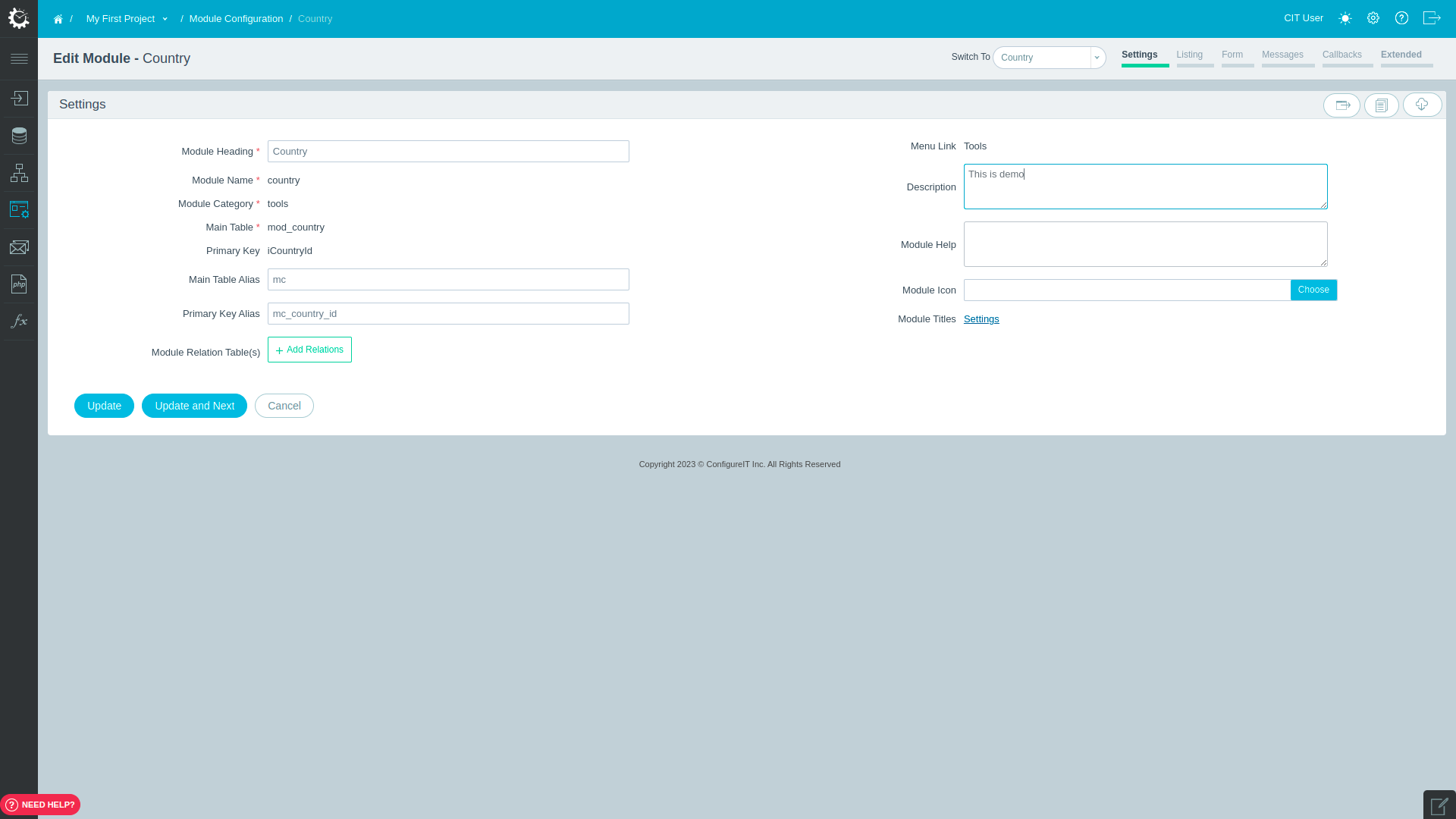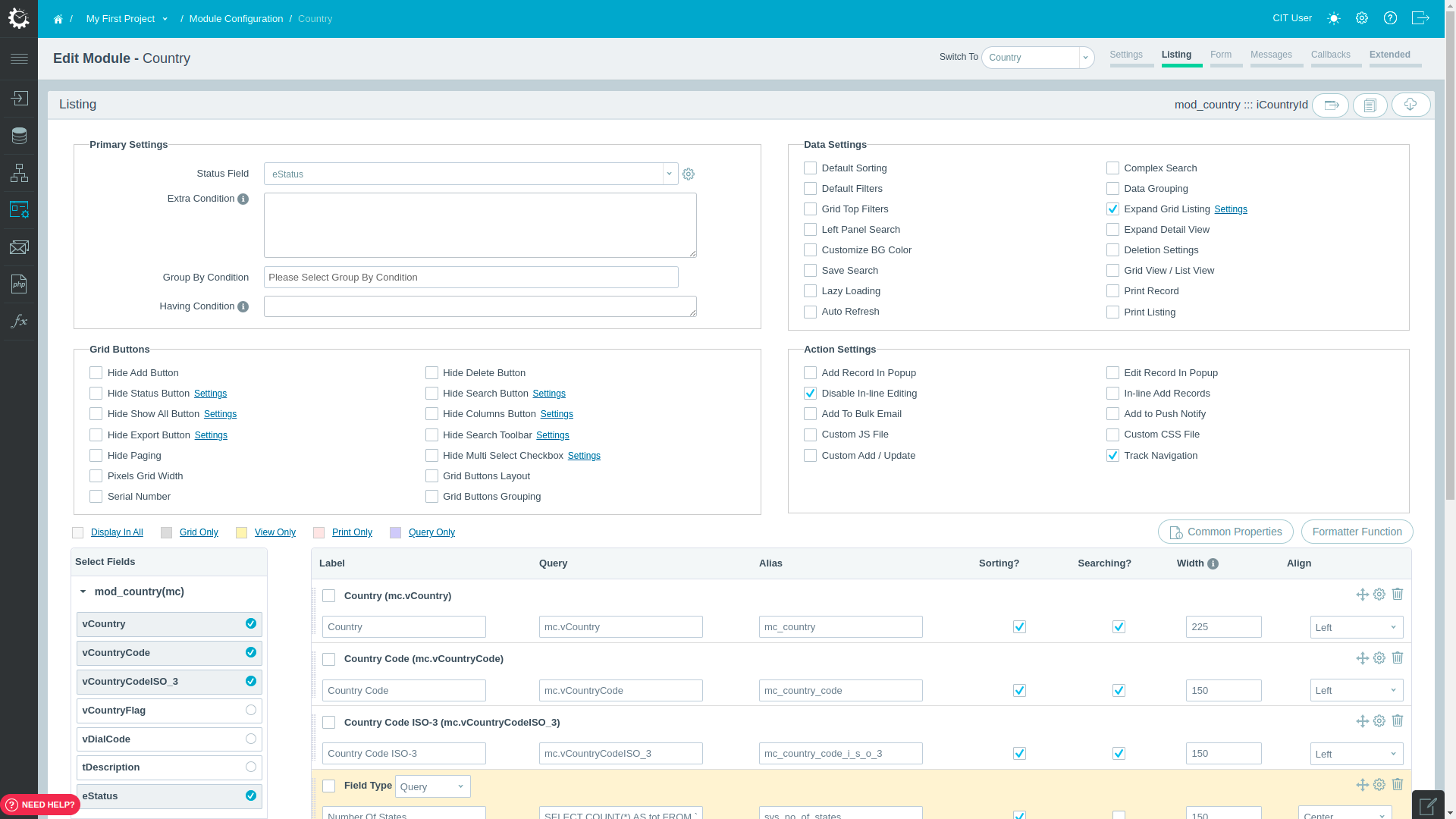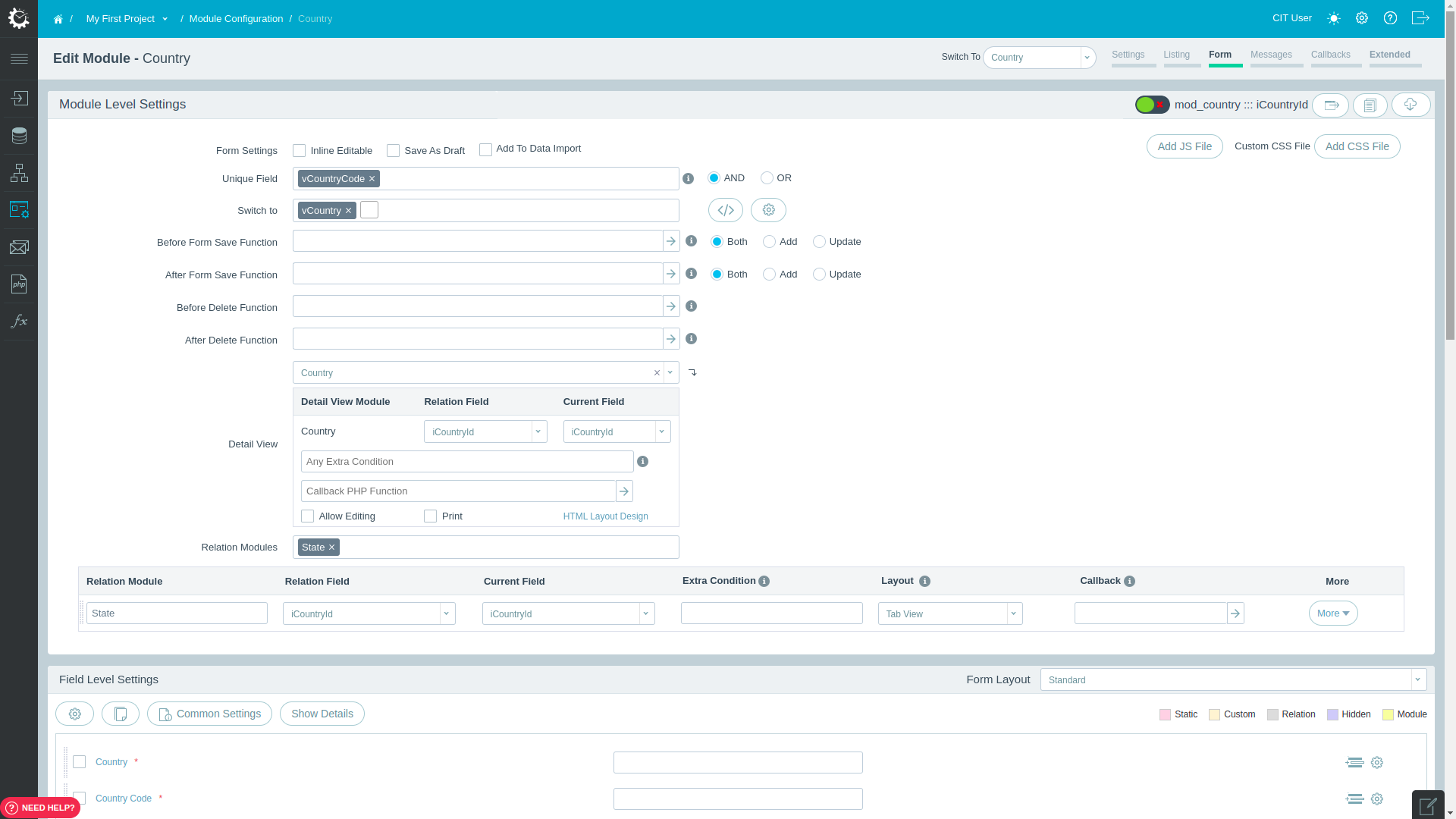1 Acronyms
- Configure.IT Backend
- A panel where the user can configure his Database, Admin Panel and API.
- API
- Application Program Interface is an interface where you define your business logic. It provides you facility to interact between the Project and the database by setting inputs and outputs. The API describes and prescribes the expected behaviour of project flow.
- 3rd Party APIs
- A 3rd Party API facilitates integration and grants you the requested permissions. Popular examples of 3rd Party APIs are Google Maps, Facebook, Twitter, etc.
- SQL Query
Editor
- Queries allow the user to describe desired data, leaving the database management system (DBMS) responsible for optimizing, and performing the physical operations necessary to produce those results, as chosen. SQL Query Editor allows the users to execute these queries.
- Data Panel /
Admin Panel
- An interface from where you can manage (add/delete/edit/view) all the data used in your project in a more friendly and synchronized manner.
2 Know the Configure.IT Difference
- Not just “yet another” code-generator
- Generate fully customized solutions
- Huge savings in time
- Extensive reusability and standardization
- Drag-n-Drop interface
- Add your own code (if required)
- Zero Lock-in. Download full source code.
- Real-time Preview
- Infrastructure free solution
3 Create Account / Sign Up with Configure.IT
Now, as you’re all set to explore the world of project with Configure.IT, let's get started!
Visit http://www.configure.it/
sign in Try for free
Here, you can Sign In or create your account via Sign Up.
To create your account, click on "SIGN UP FOR FREE" and you will be directed to the given form.
3.1 Sign In into Configure.IT
If you already have an account, you can directly login to Configure.IT - http://www.configure.it/
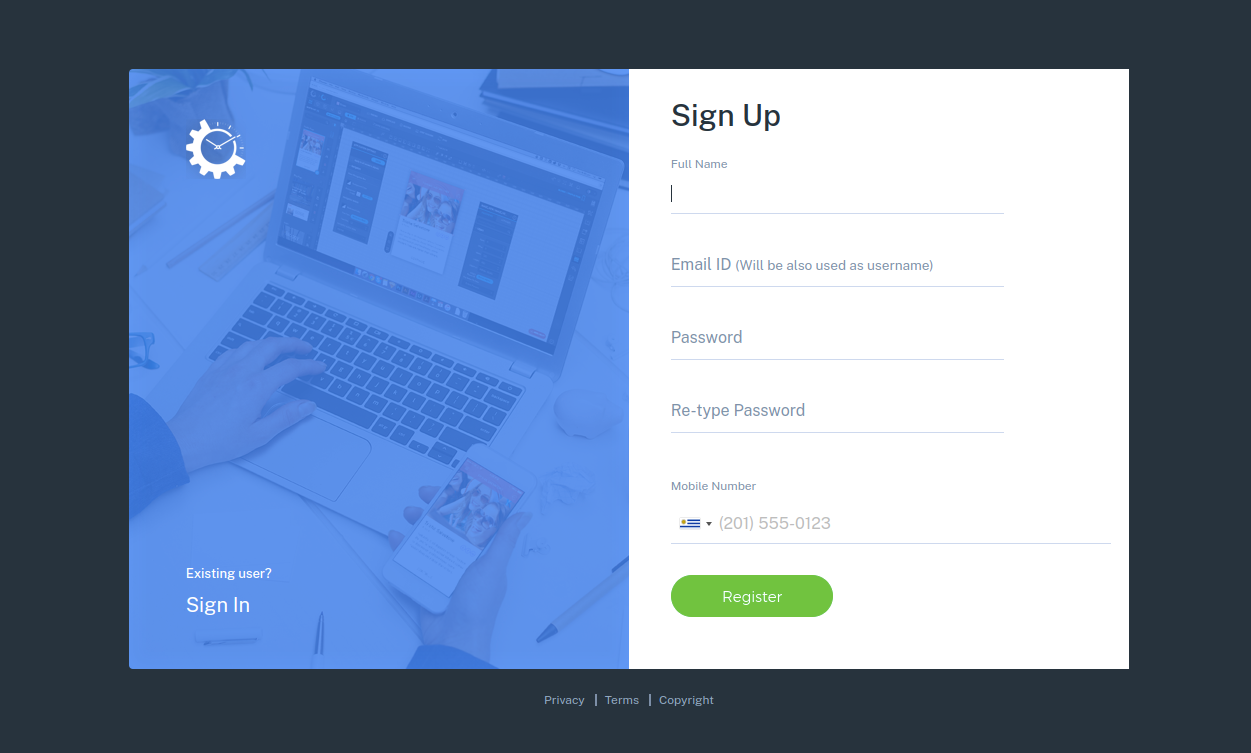
Click on "SIGN IN" button and it will redirect you to the page where you enter the credentials like your USERNAME and PASSWORD and sign in.
NOTE : You can also Sign in using your Google+ OR LinkedIn account.
4 Create New Project
Home page or the Dashboard page presents you Learning Videos, Release Notes and important links as Getting Started, Community, Help Center.

4.1 Enter Project Name
- 1 Click on "Add"
- 2 Write the name of your project
- 3 Hit enter
4.2 Create Project
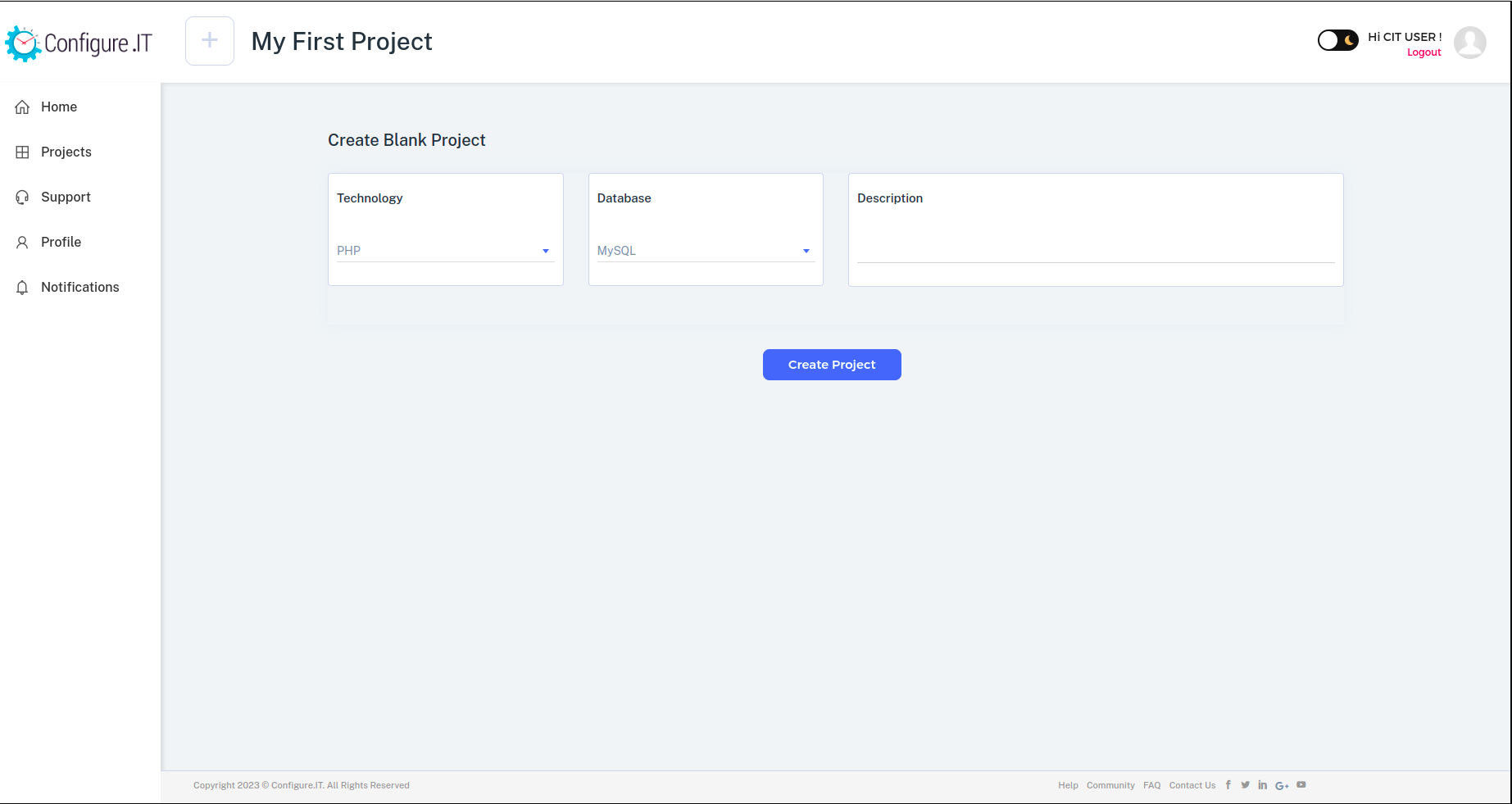
To Create New Project Select the programming language and Database.
That’s all ! Your new project is being created by Configure.IT. This activity will take couple of seconds till your project space is being setup. Once your project is set up successfully, you’ll see a confirmation page. This page has links to all the necessary sections to start the configuration.
These links will also be available on project detail screen later on.
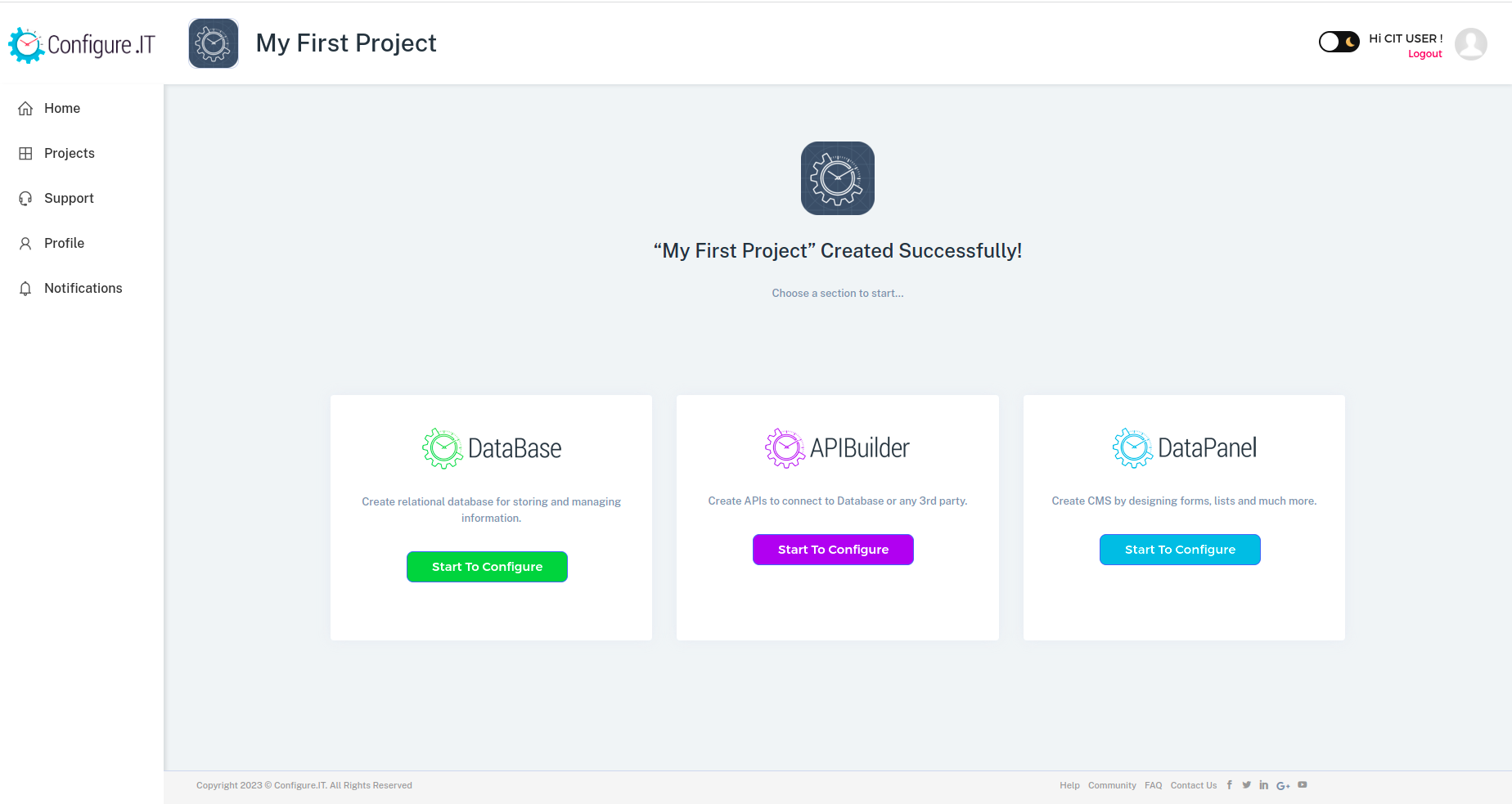
5 DataBase
-
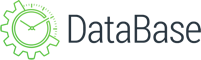 The platform allows you to design relational databases based on MySQL or PostgreSQL by setting up
database tables, triggers, views, procedures and functions.
The platform allows you to design relational databases based on MySQL or PostgreSQL by setting up
database tables, triggers, views, procedures and functions.
5.1 Standard Database
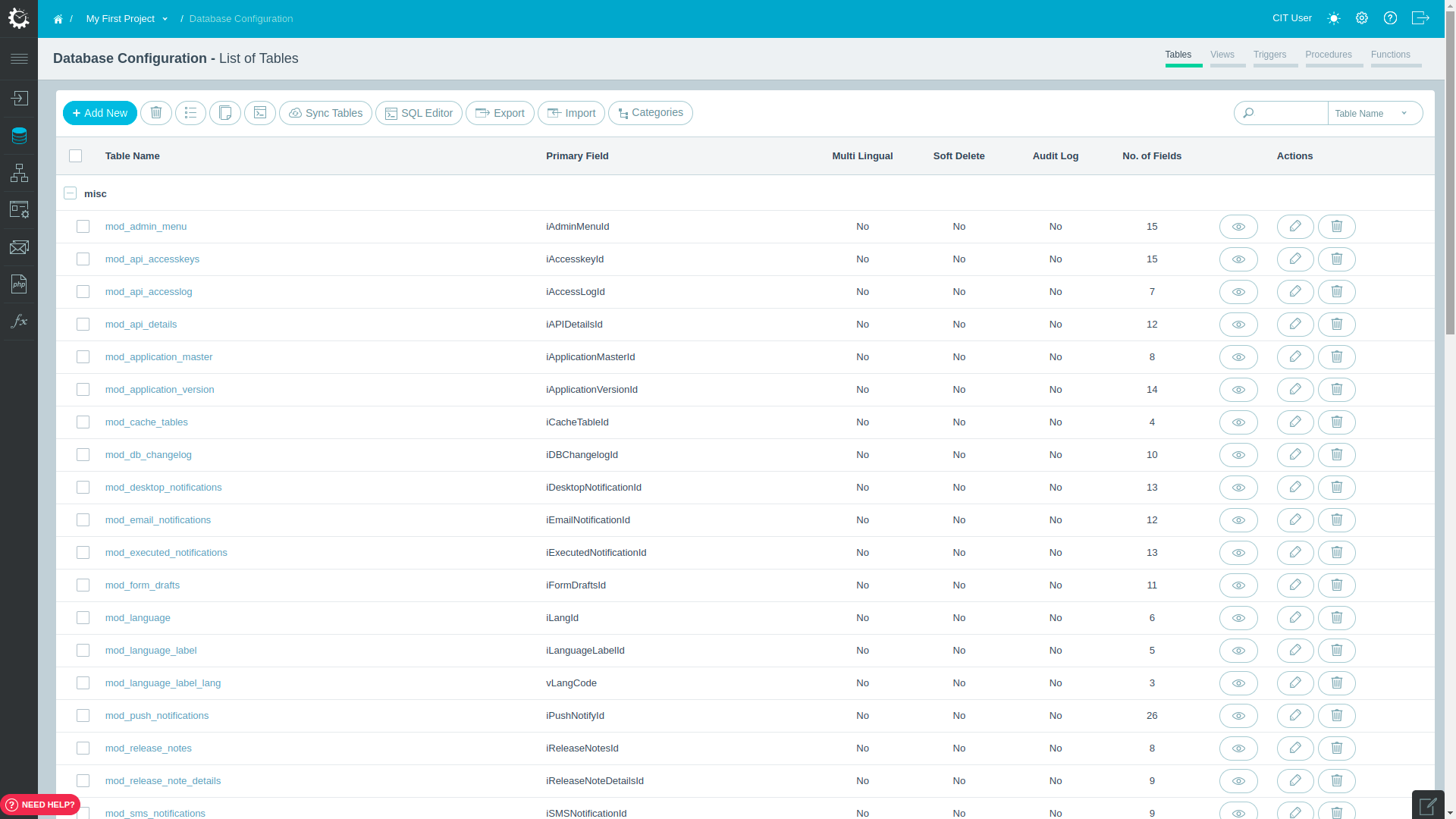
CIT will automatically create a SQL database which includes some standard tables which you can utilize as per requirement.
Panel allows you to import and export the database table(s). You can create the view(s), trigger(s), procedure(s) and function(s). Copying tables from one project to another is also possible in CIT.
5.2 Query Logs
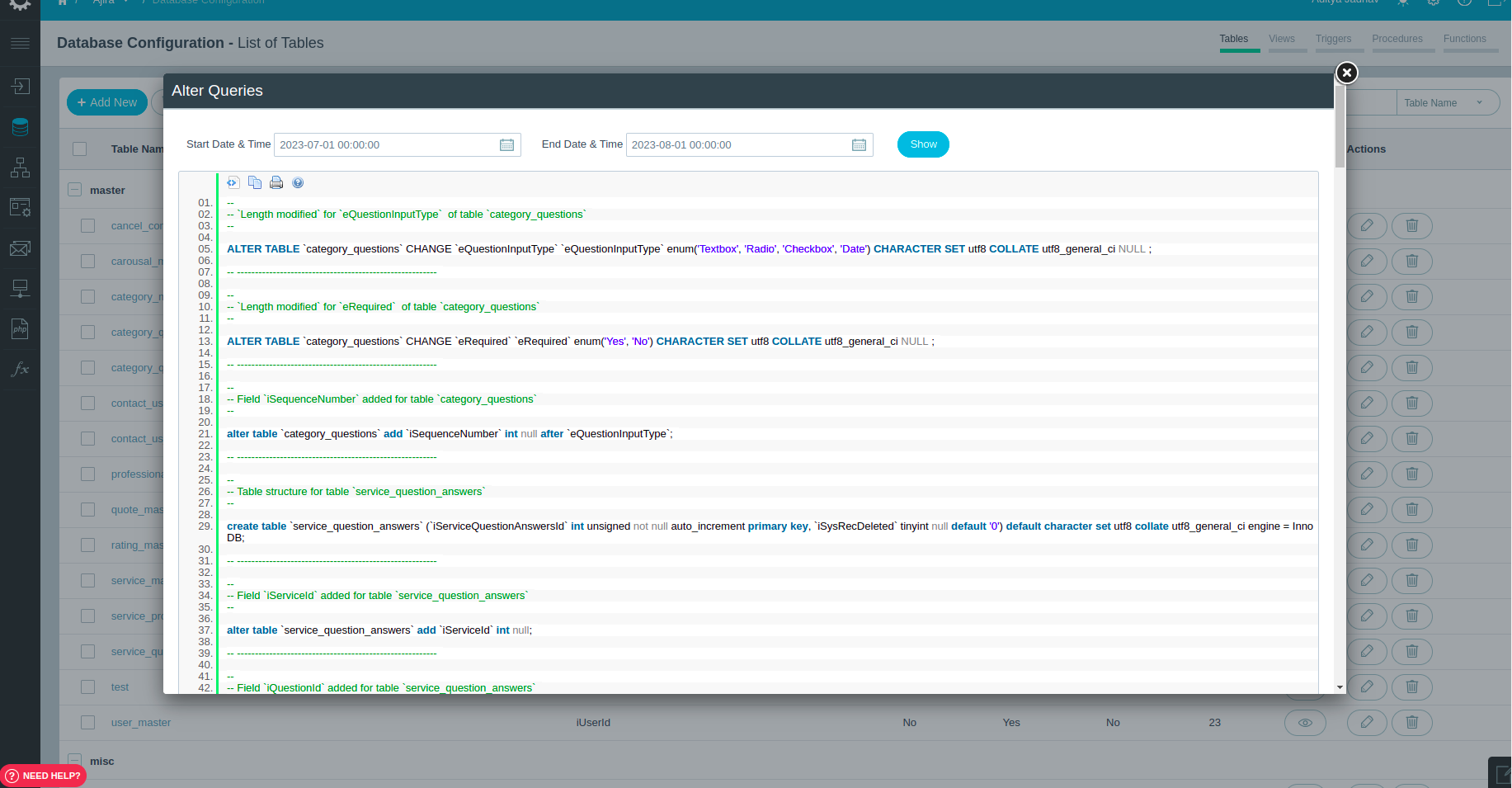
Panel gives you all the query logs for table schema which you have added or modified along with the date filter, useful for migration.
5.3 SQL Editor
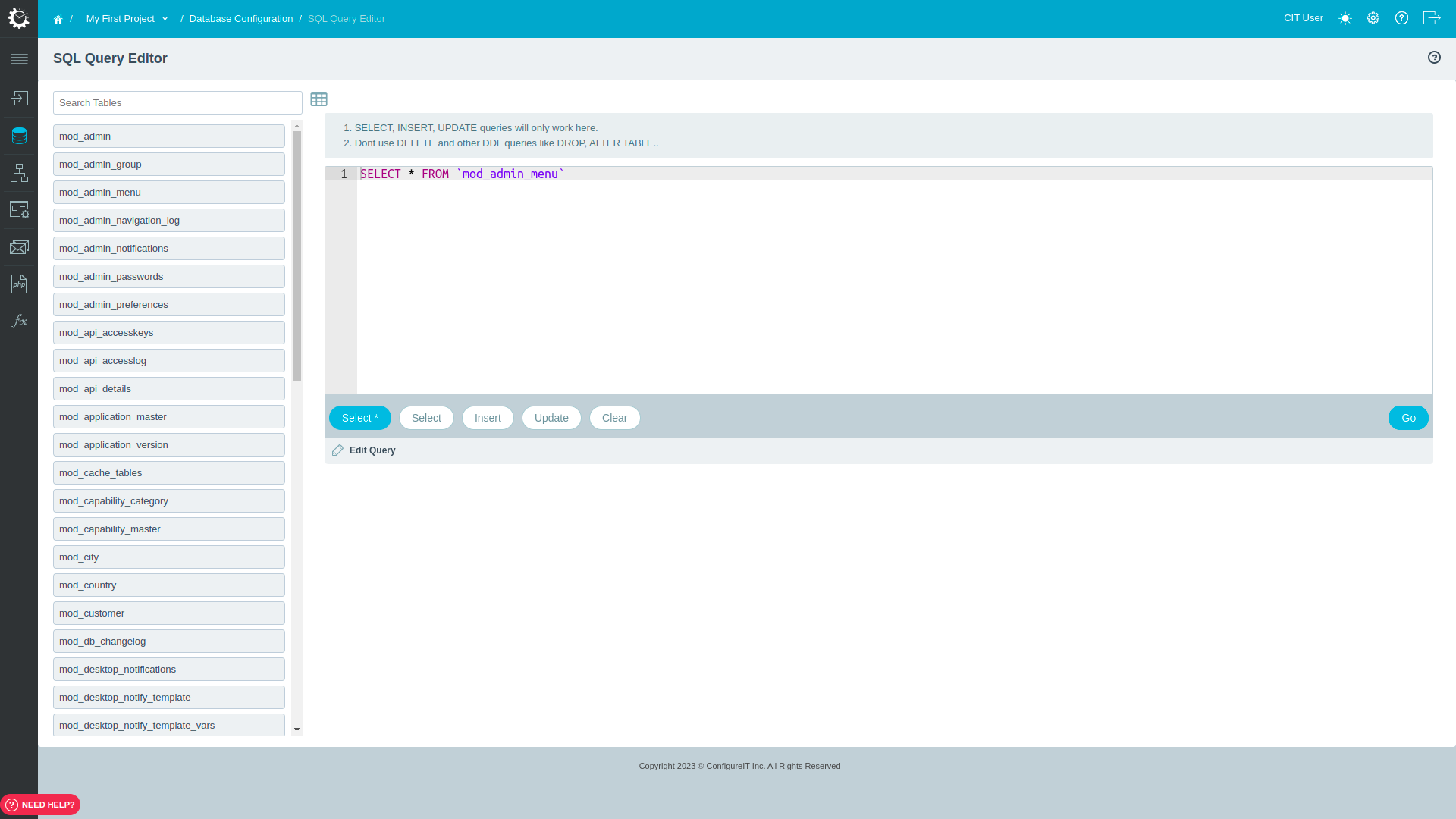
Easy access to the database where you can perform your database queries and get the results on fly.
5.4 Add New Table
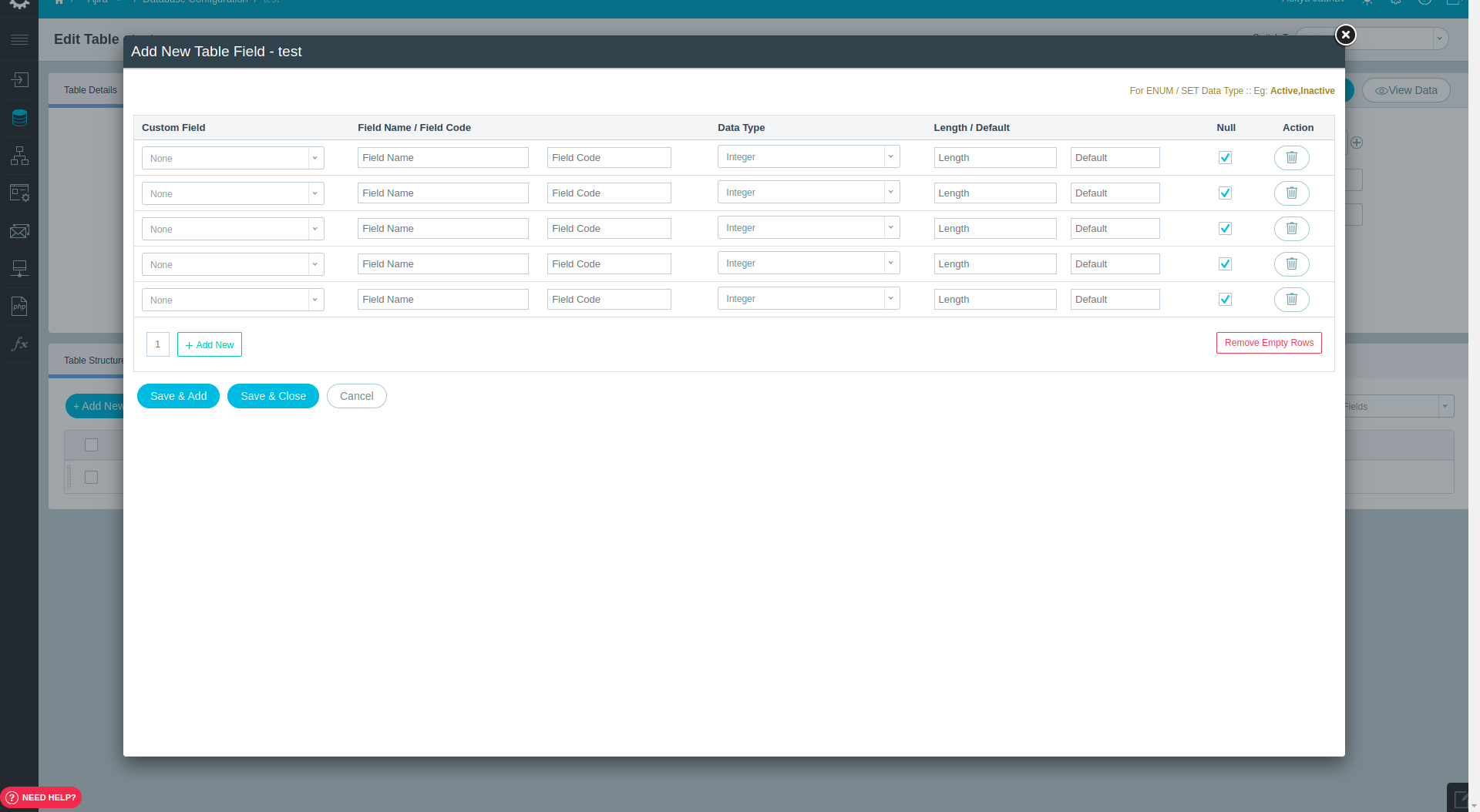
You can customize and evolve the database effortlessly by adding new tables and updating the existing tables as per your need.
You can create tables with all the primitive data types like Integer, Varchar, Datetime etc.
Just make the use of the Soft Delete feature to avoid physical deletion of your data for any table.
5.5 Table Relationships
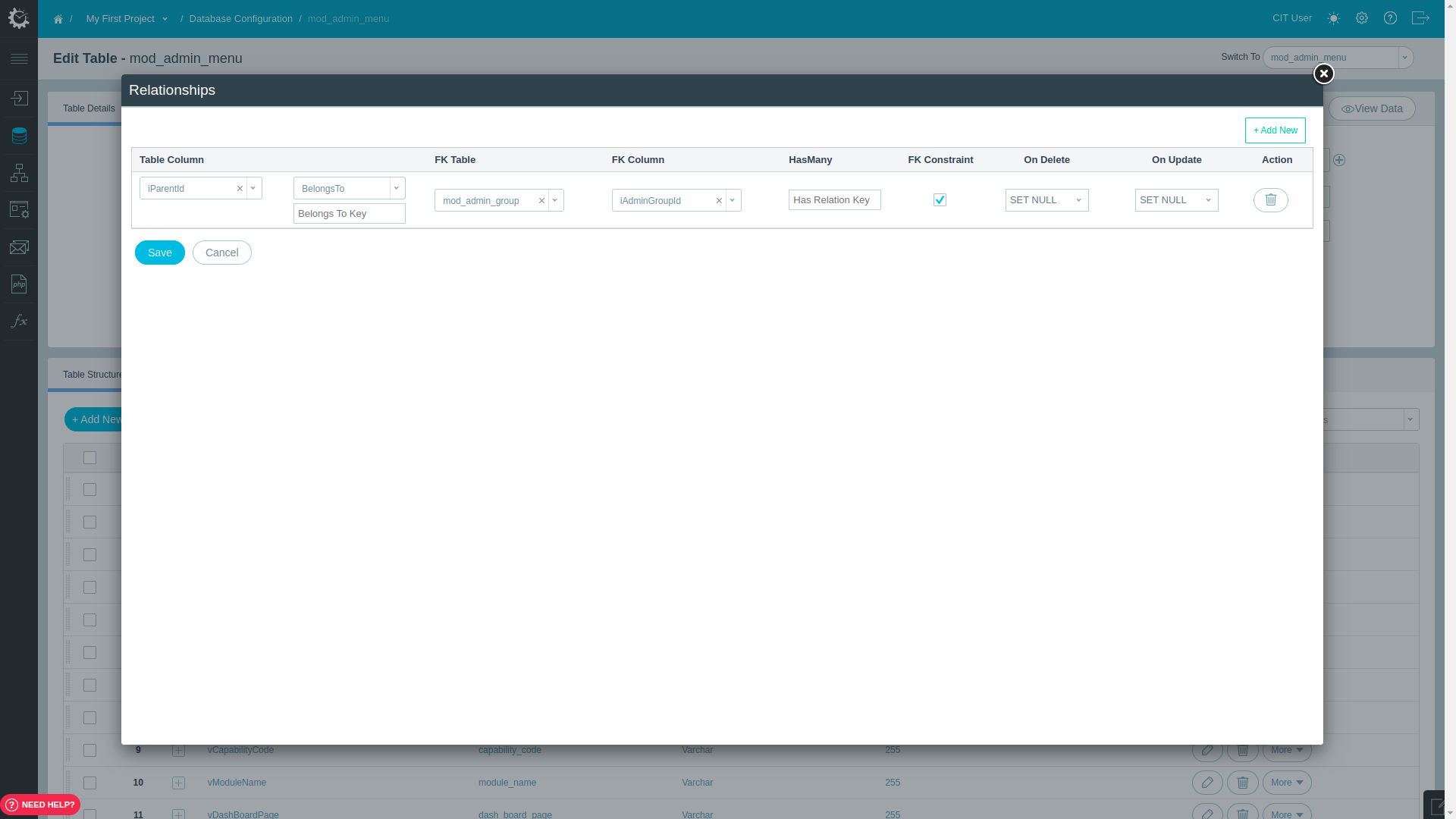
Easily manage relations between the tables by using the ‘relationships’ tab.
You can add multiple relations in the table as per requirement.
6 API Builder
-
 API Builder helps you create business logic for your project with the help of flowchart based visual interface.
API Builder helps you create business logic for your project with the help of flowchart based visual interface.
6.1 Quick CRUD
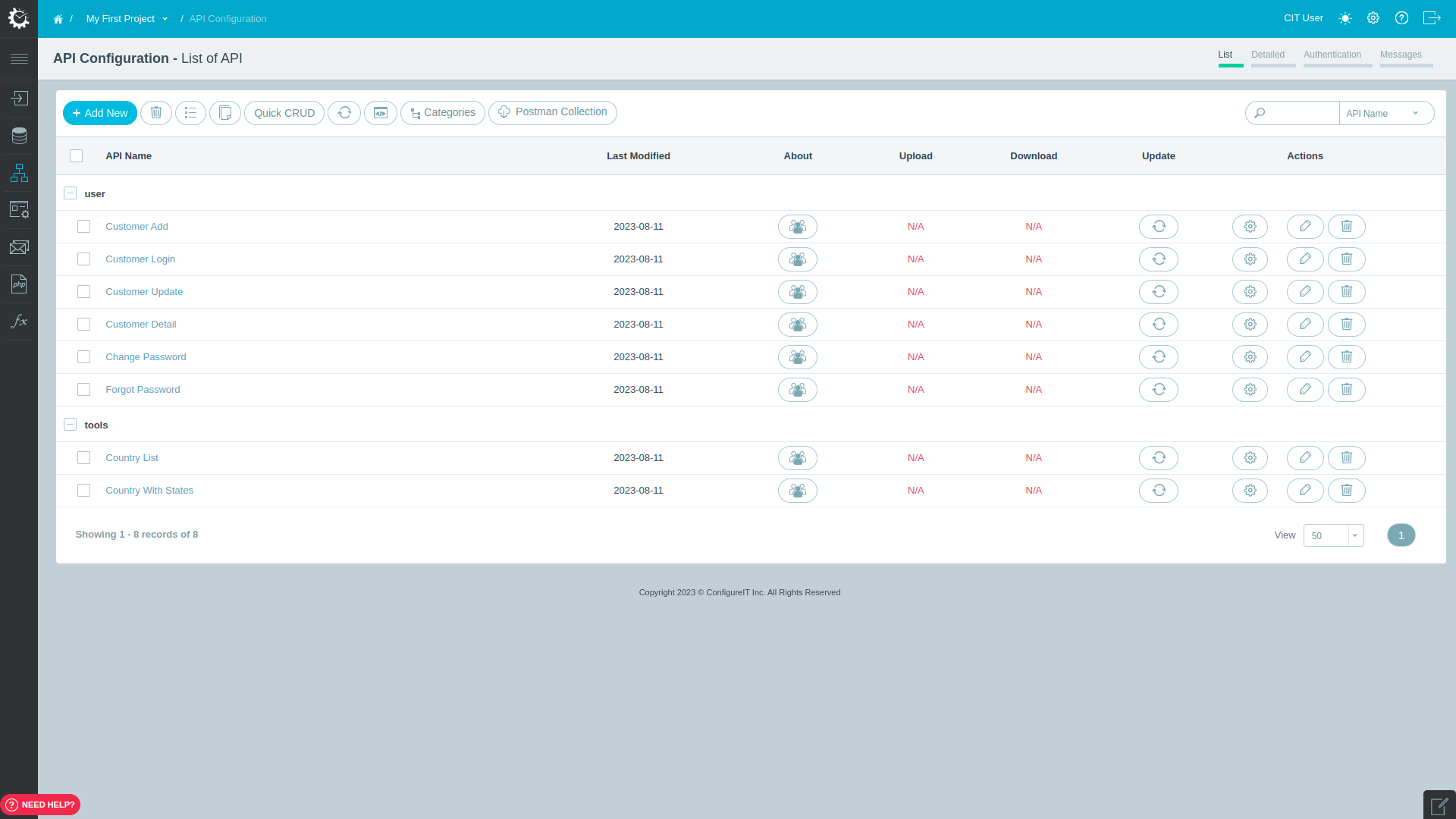
CIT will provide basic API's which you can use for standard modules in your project and can be modified as per requirements OR you can create your own API(s) as per your need. Downloading API(s) or Copying API from one project to another are also possible in the panel.
6.2 API Configuration
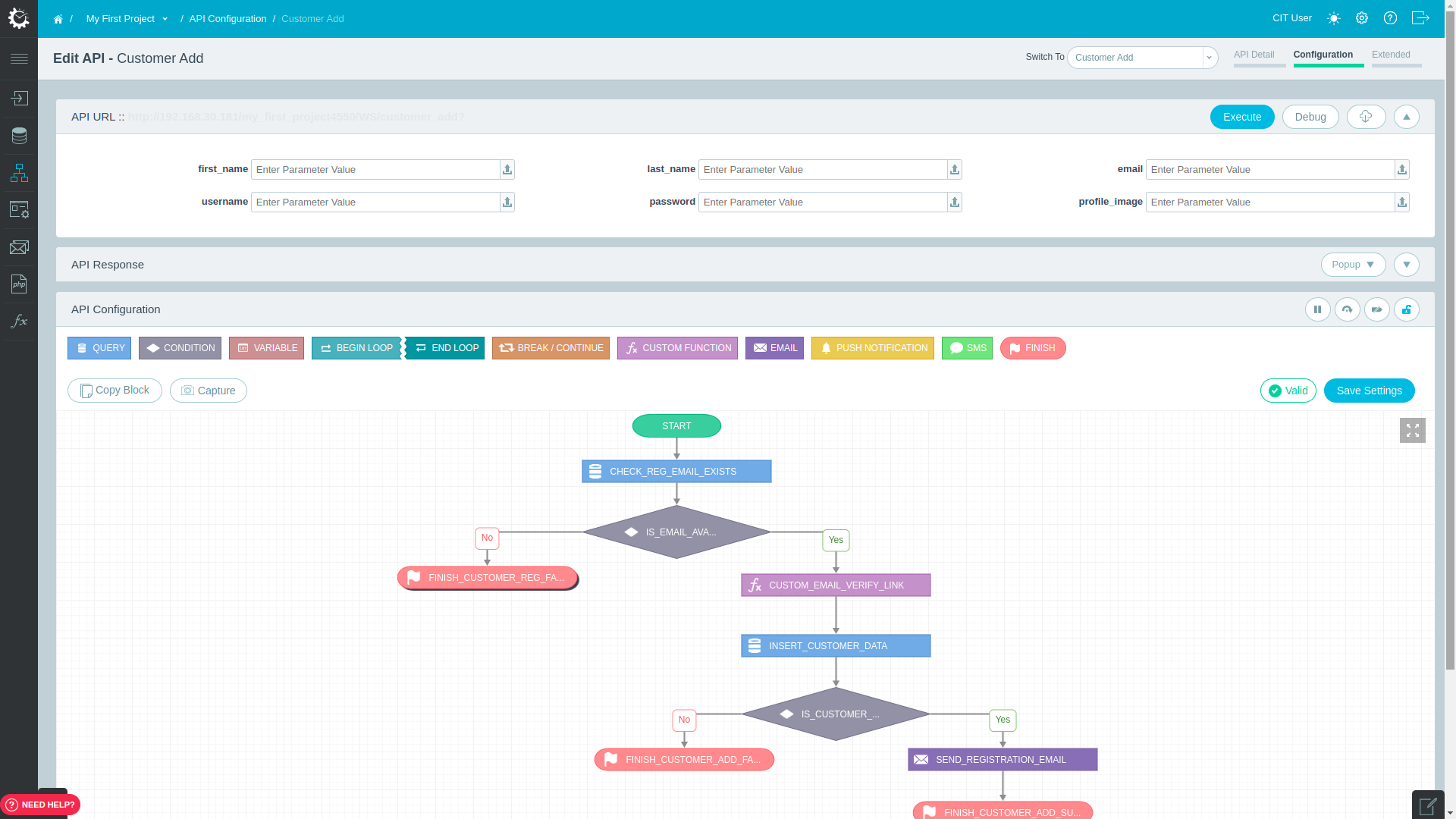
Panel provides you the facility to add Query to perform DML operations with a few clicks. You can add condition(s), variable(s), loop(s), break/continue statements using flow diagrams.
Panel allows you to send email , sms and push notifications as per your requirements.
If you want to call any third party API(s) then the panel allows you to do the same using the API connector, so no need to write a custom CURL Call.
7 DataPanel
-
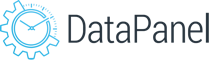 Build Data Panel, more popularly known as Admin Panel for content management for your project.
Build Data Panel, more popularly known as Admin Panel for content management for your project.
7.1 Data Panel

CIT allows you to create a module or component that deals with data in your project. CIT provides mammoth features to make the admin panel more interesting and rich in UI.
You can create customized forms and data listing interfaces in a blink, that generally takes months to develop! Apply instant changes in look and feel without coding.
7.2 Module Settings
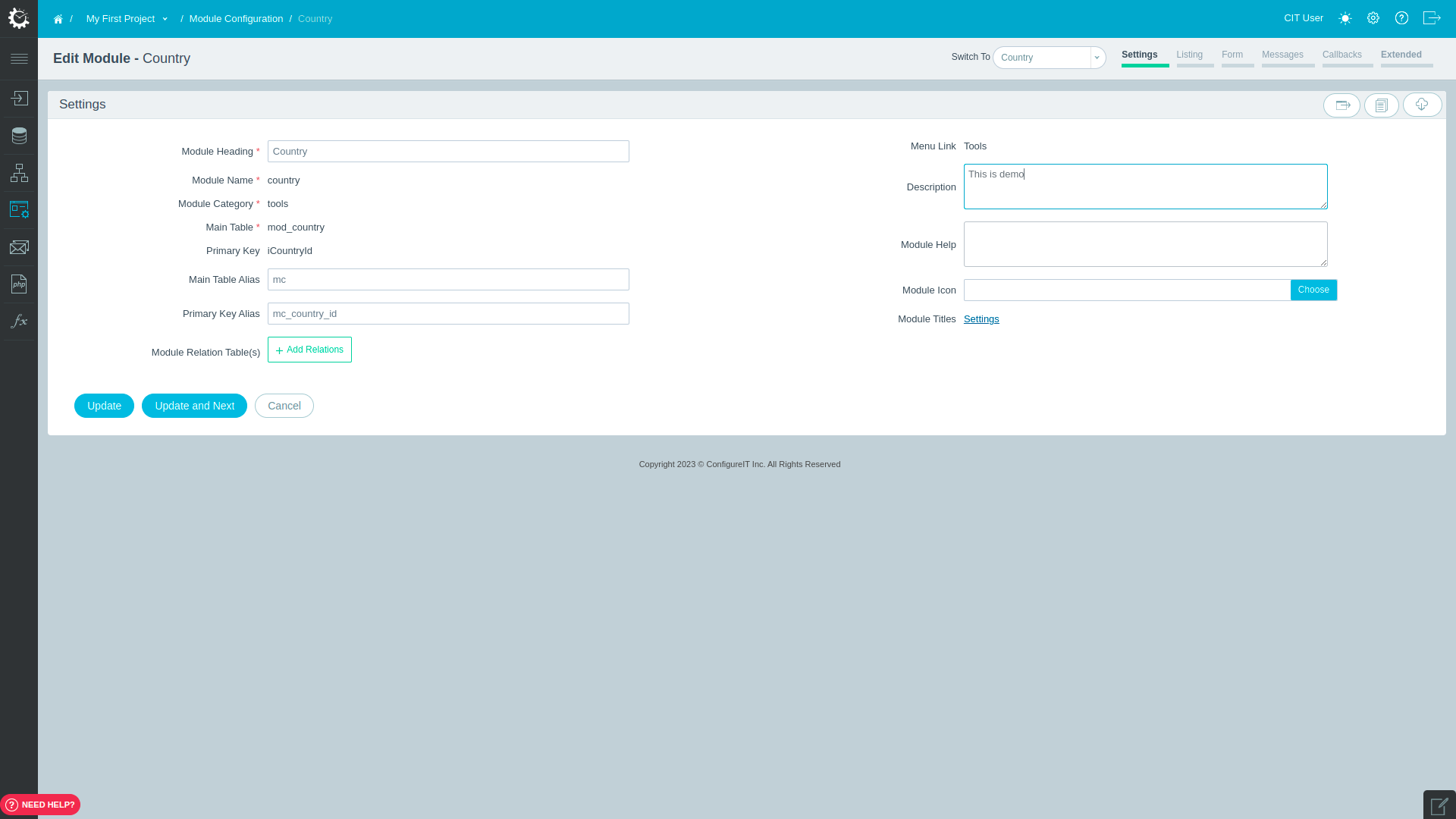
While creating the module you can give module heading, module name, a database table using which you want to create a module and can use relational table(s) as well if any.
7.3 List Configuration
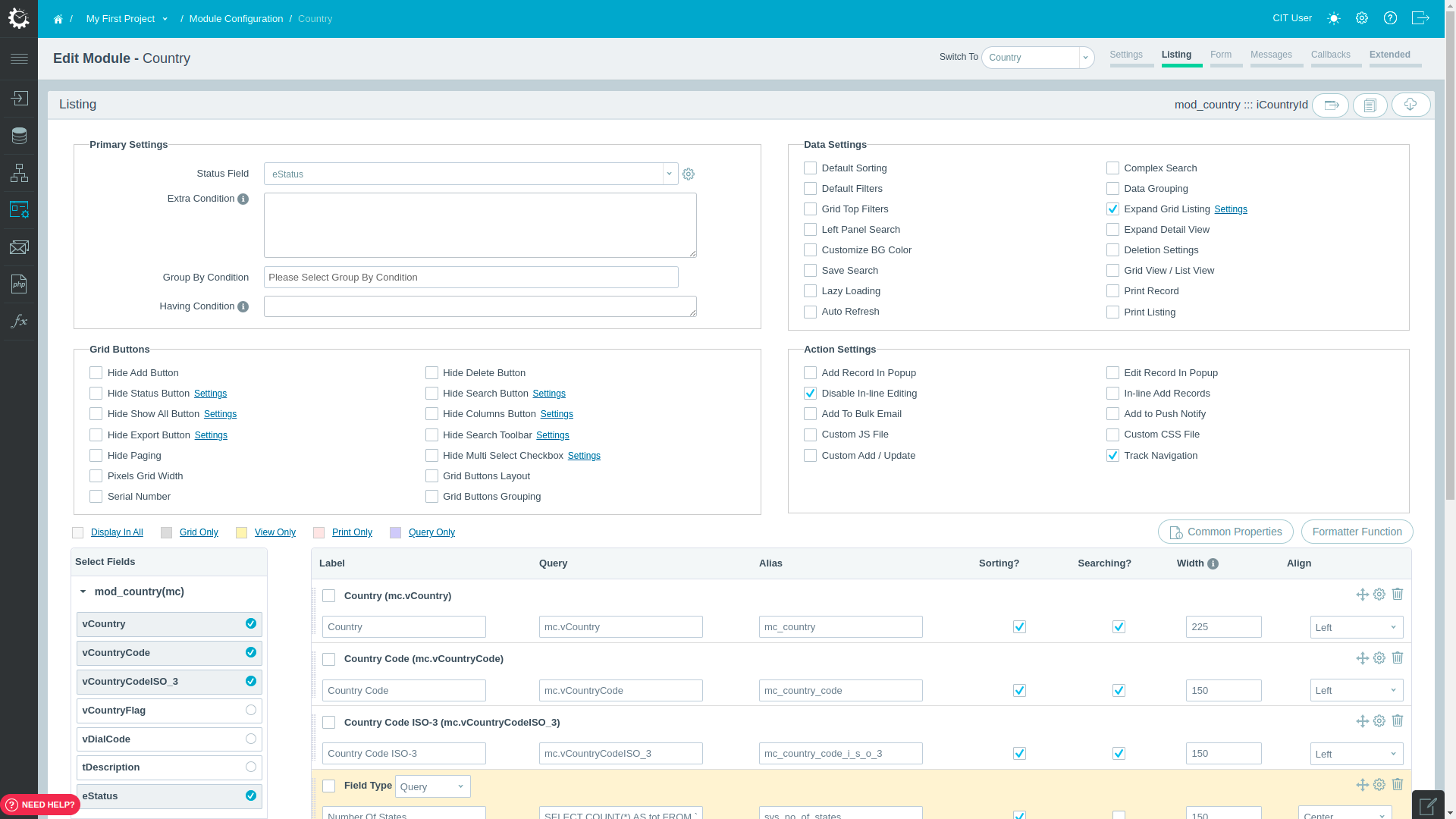
Using CIT, you can create different types of listings for your module Like Grid View, Table View and List View along with basic and advanced level filters.
The listing configuration allows you to configure searching, sorting, pagination, left panel search, subgrid, custom links to redirect on any other page, grid buttons etc.
Panel allows you to show/hide columns in the list as per your requirements and you can apply background color or text color for row and cell level. At the same time you can add Custom CSS and JS as well if any.
7.4 Form Configuration
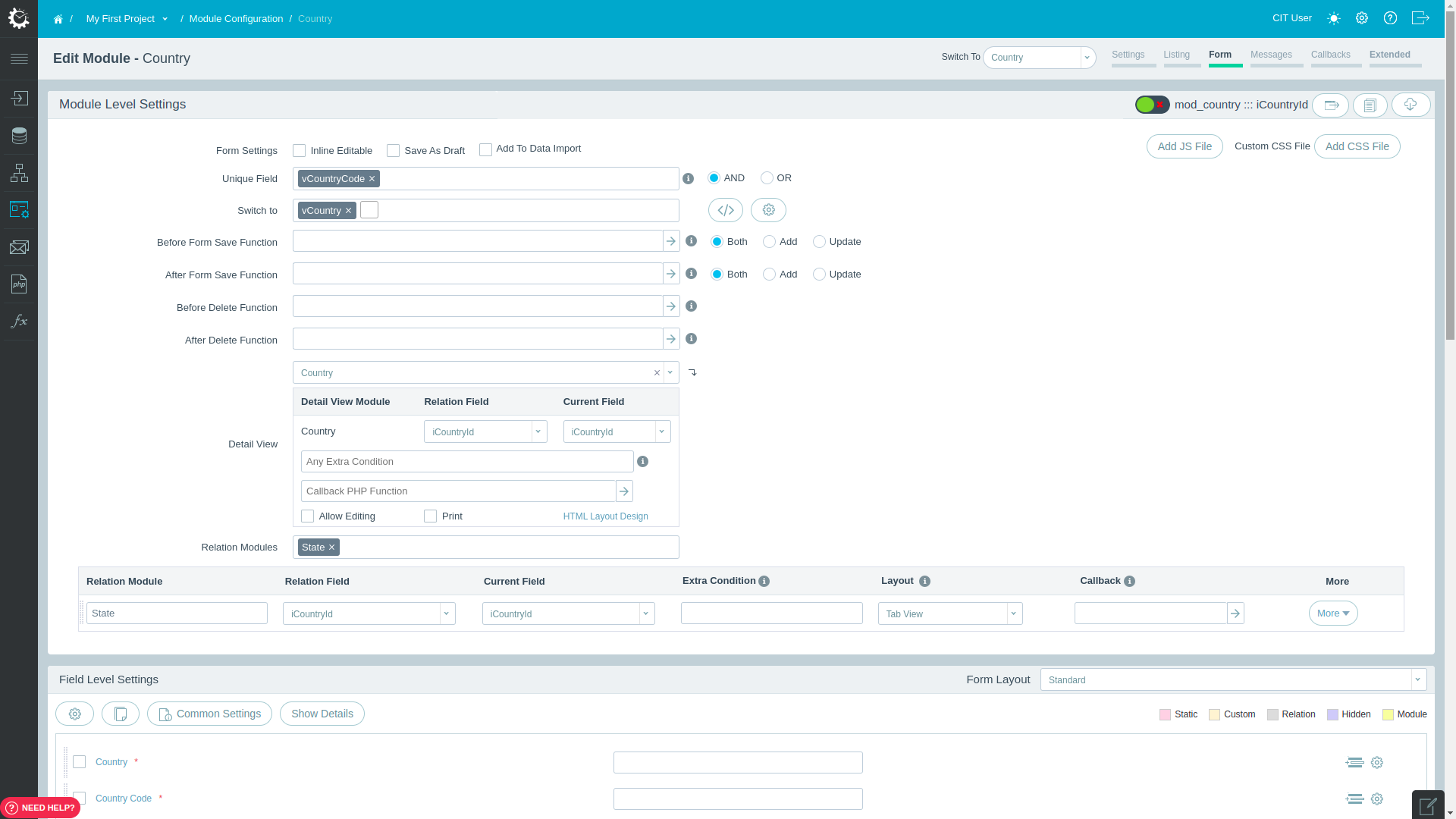
CIT provides you different types of Form Layout like Standard View, Split View, 3 Blocks View, 4 Blocks View, 2 Column View, 3 Column View, Custom View and Custom Design.
You can determine the type of fields like Textbox, Textarea, Checkbox, Radio Button, Select (select with enum values of table structure, getting data from any table or some custom data). Panel allows you to add validation on the form fields as well.
You can configure a unique field to add uniqueness in your module. Panel allows you to add custom code if you want to perform some operation before/after adding/modifying the record.
You can also add Suffix/Prefix to any field. At the same time you can show/hide the field based on any condition. Merging of multiple fields is also possible in the panel.
CIT provides multiple callbacks to achieve your business requirements.
8 Connect With US