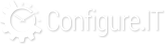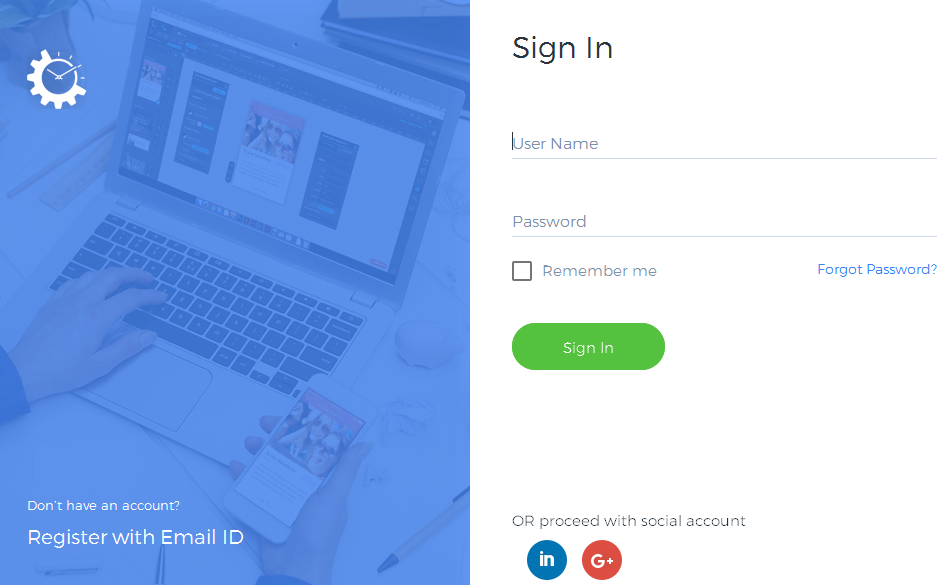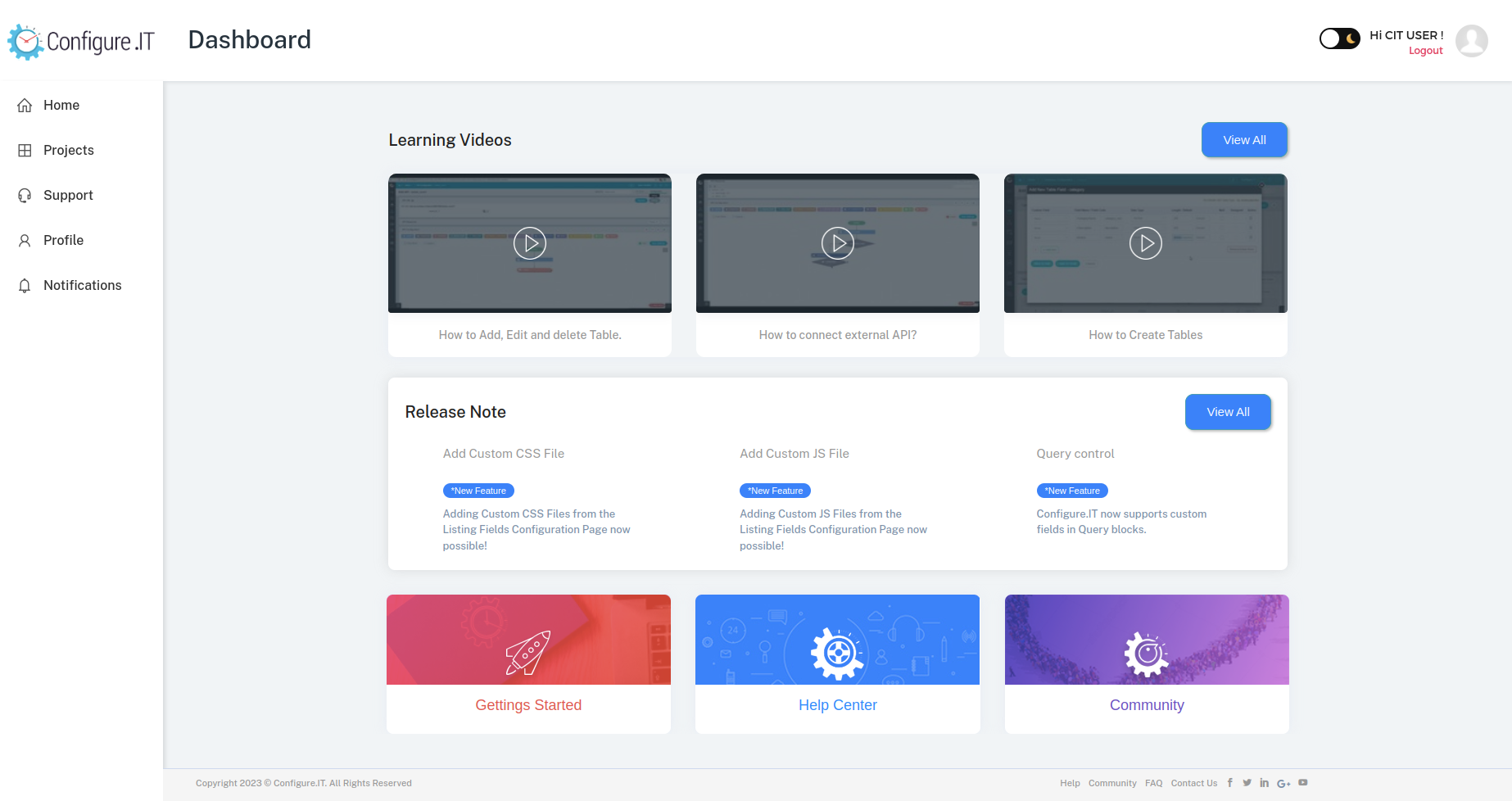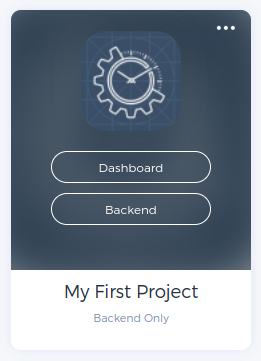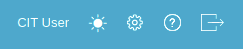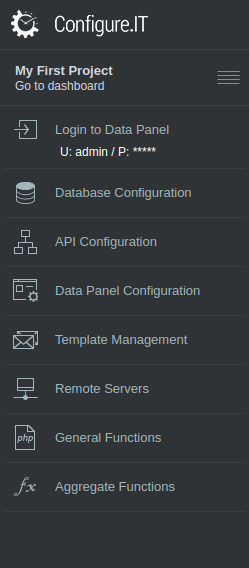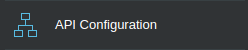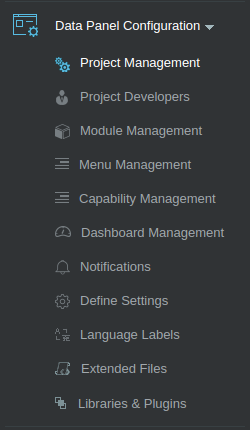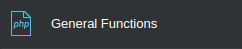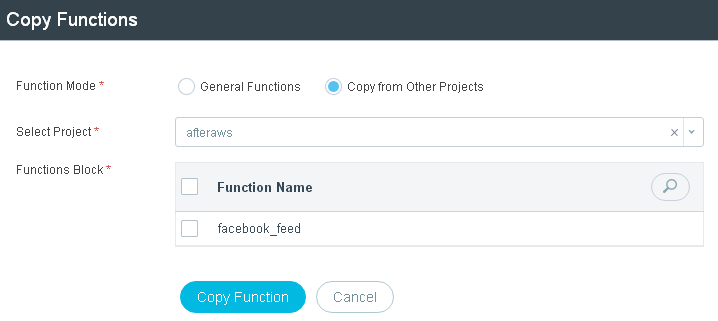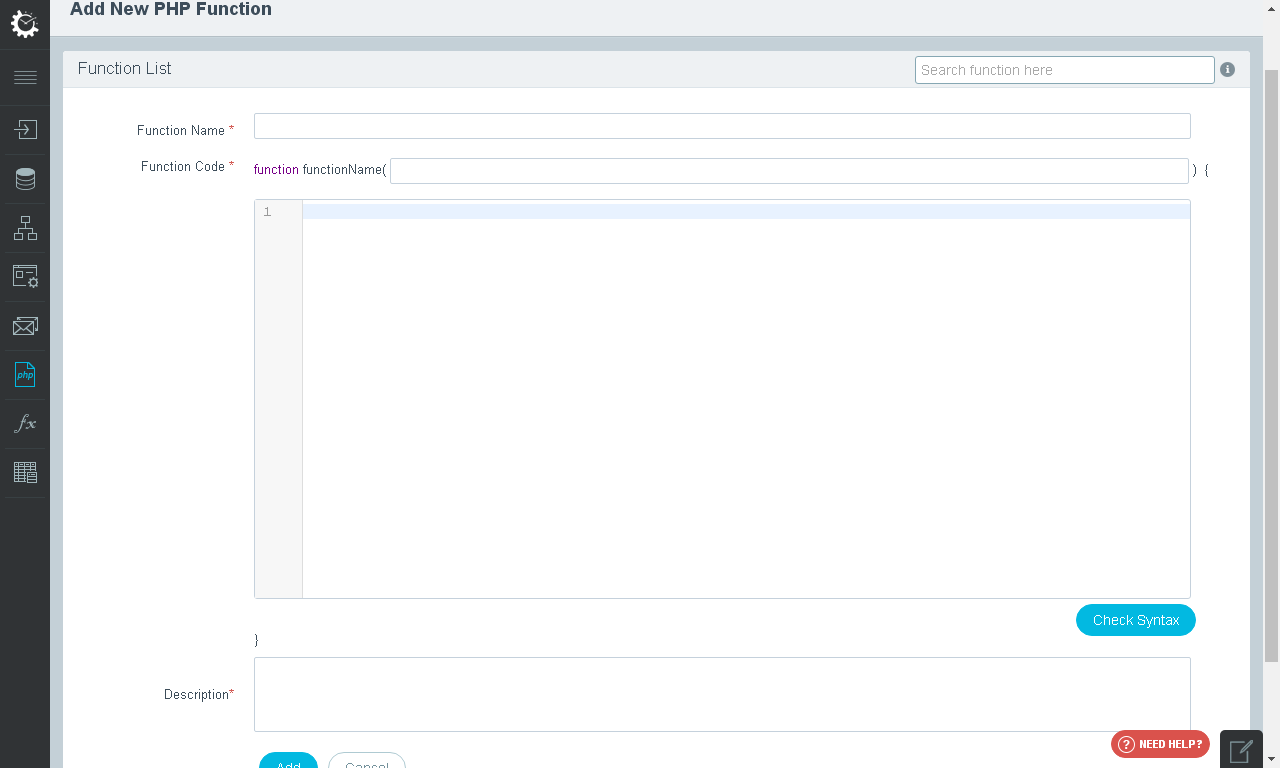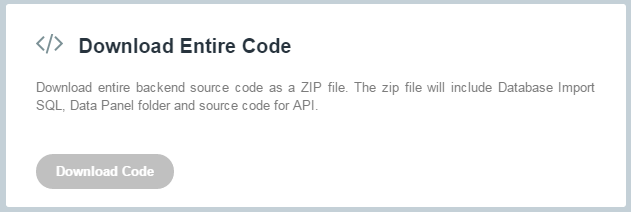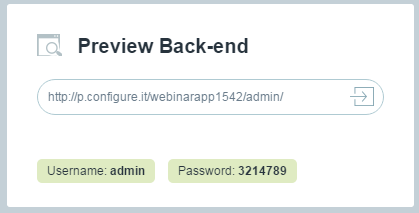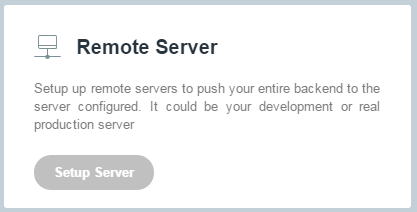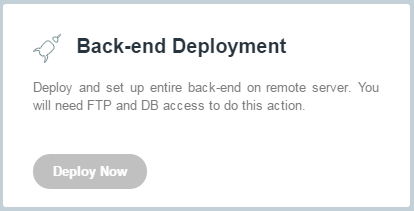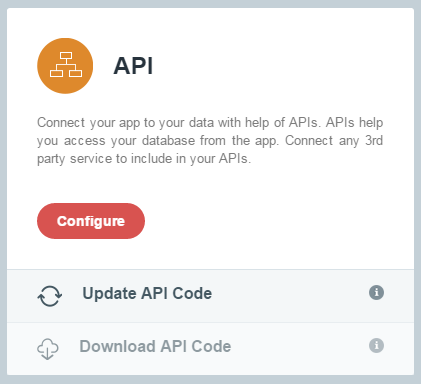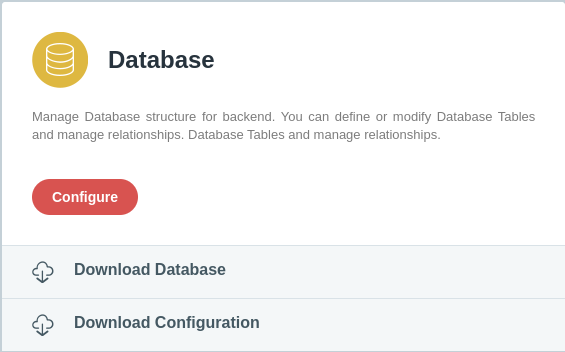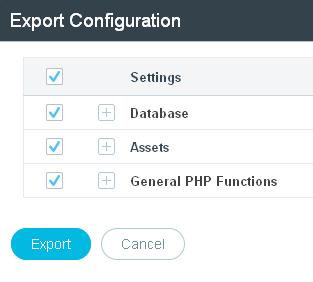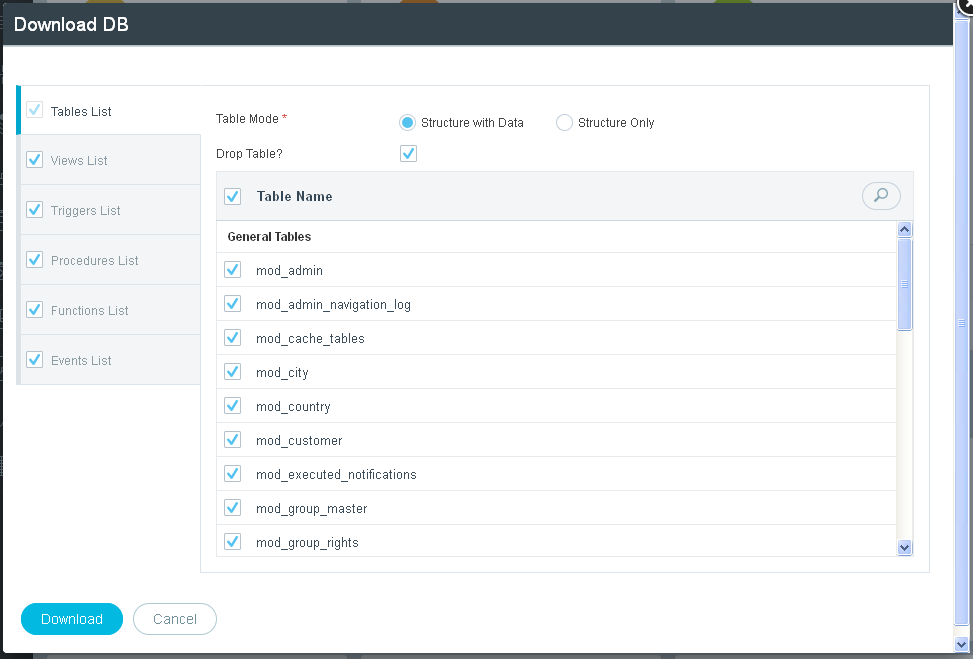Sign In
This document is intended to provide an overview of the backend panel of any project. User will come to know on a component of backend panel and how to access the backend panel of any project. To log in to the project use link m.configure.it
User will be redirected on following login screen:
View Dashboard
If user is already registered then provide username and password and click on “Sign In” button to land on Dashboard.
If user is not registered then he can signup by filling small registration form. Optional ways to proceed is with social accounts LinkedIn or Google+.
Once the user is logged in, he will be redirected on Dashboard page as shown in below screenshot:
From dashboard, click on “Projects” menu on left side menu navigation. This will list down all the projects. Select the project for which you want to configure the backend panel as shown in below screenshot.
Clicking on Backend of particular project will redirect user on dashboard page of the Project. This page shows the summarized view of the project backend.
Switch to:
Configure.IT provides you feature to switch to another project without going back & forth with selection of project from the dropdown as shown in below screenshot.
Top Right Menu:
- Theme Change : Clicking on this icon you can change the theme of the CIT to dark mode and light mode from here.
- Change Password : Clicking on this icon you can change the password of the CIT.
- Help: Help Center of Configure.IT is accessible by clicking on Question Mark icon.
- Logout: Last icon is to logout of Configure.IT
Top Left Menu:
- Home: Home icon will redirect the user on dashboard of the Project.
- Projects List: Projects will show you projects list.
- Current Project: It shows current project in which user is working. Switching of project can be done by choosing the desired project from the dropdown.
- Current Location: Disabled menu shows the current location of the project where user is working.
Summary of Database:
This is summary of the database. It shows number of tables, APIs, modules and PHP functions in the current project database.
Left Panel:
As user is redirected on backend panel, left menu contains all the main sections. By default, shorten menu is shown. Clicking on “Show Left Panel” will show descriptive panel. Again clicking on the same menu will hide the descriptive view. Below picture shows both hide and show panel view:
Database Configuration:
Database structure can be manage from this section of backend. This section is used to add, update and delete tables and manage relationship among different tables.
For more details, please visit http://www.configure.it/help/database-configuration.html
API Configuration:
API is used to connect the project with the database. APIs are useful to move data from database to Projects and vice versa. Because of API, security of the data is maintained and user don’t need to expose secure data as it limits outside program access. This section simplifies the process of playing with new APIs or existing APIs.
For more details, please visit http://www.configure.it/help/api-configuration.html
Data Panel Configuration:
All the backend configuration required for Admin Panel are taken care from this section. How the Projects will shape up is to be configured from this section as user need to set up Projects, Modules, Menu, Dashboard, Workflow, Notifications and APIs etc.
Even CSS, JS File, Extended classes can be viewed and managed from this section too.
For more details, please visit http://www.configure.it/help/data-configuration.html and http://www.configure.it/help/api-connector.html
Template Management:
- Email Templates : Various emails to be sent to users on different events/occasions are configured using this section. Different templates with variable names can be managed from this section. For more information, please visit http://www.configure.it/help/emails-messages-and-languages.html
- Push Notify Templates : Various notifications to be sent to users on different events/occasions are configured using this section. Different templates with variable names can be managed from this section.
- SMS Templates : Various SMS to be sent to users on different events/occasions are configured using this section. Different templates with variable names can be managed from this section.
- Desktop Templates : Various Desktop templates with variable names can be managed from this section.
Remote Server :
Remote Servers are your own development or production servers where you'd like to host your backend.
Configuring remote servers here will allow you to directly upload changes (Database, API and Data Panels) from Configure.IT to your own servers - with just one click.
Generaleral Functions:
Any PHP based functions like update, delete or select (get list of records) can be managed from this section. Check Syntax is also available for easy monitoring.
List of PHP Functions:
The list of all available PHP functions are displayed.
- Function Name: Name of the Function
- Preview: Shows preview of function code
- Status: Either Active/Inactive
- Actions: Edit will open the function for editing and delete will remove the function
- View All: Displays all the records
- Copy Function: Allows to copy existing function
- Search: Search by Name and status
- Copy Functions: This will allow user to copy the existing function. There are two function modes: General Functions and Copy from other projects.
- Customized Functions: Custom functions made by user in project/s can be copied. Select the project and it will list down all the functions within the project. Select functions to be copied and click on “Copy Function”.
- General Functions: There are many general functions made available by Configure.IT for different situations/usage. Function Block will list down all the general functions.
- Add New PHP Function: New custom function for different purpose can be added from this.
- Function Name: Name of the Function, should be self-explaining for convenience
- Function Code: Code of the function to be executed
- Check Syntax: It will check if syntax used in Function Code area is perfect and producing desired result or giving error.
- Description: This will describe the function and its use in detail so any new person can understand it.
- Add: This will save the function detail and add new function.
Download Entire Code:
This section will allow you to download the entire backend source code as zip file. Zip file includes DB Import SQL, Data Panel folder and source code for APIs. This option will be active only when user purchases the backend source code.
Preview Backend:
As the user configures whole backend panel, he would like to see how does it look like. This shows the Backend Preview link with username and password. Using this user can have sneak peek of the same.
Remote Servers:
This section shows the list of Remote Servers where user would like to host his backend. Configuring Remote server will allow the user to sync the changes and directly upload them from Configure.IT development server to his own server.
If the user is on starter or trial plan, then he won’t be able to access this section. Only higher plan holder users can set up Remote Servers. For more information, please visit http://www.configure.it/help/backend-deployment.html
Backend Deployment:
Once your backend is ready on Configure.IT Server and you are ready to move it onto your development / remote server, deployment is just few clicks away! You just need FTP details and DB access for deployment of Backend developed over Configure.IT. Click on “Deploy Now” and follow the instructions on the screen. That’s it! For more information, please visit http://www.configure.it/help/backend-deployment.html
View Log:
This section shows log history of activities in various sections like Database, API, Data Panel and Dashboard. Sorting can be done on the basis of time.
Data Panel:
Data Panel is popularly known as Admin Panel to manage all the data of the project. Building dashboards, designing data entry forms for users and creating listing views for the database can be done from this panel.
If user has not enabled Preview then first user need to enable it by clicking on “Enable Preview” button visible on the place of “Configure” button.
- Configure: This will redirect the user on Module Configuration section which is explained in detail at http://www.configure.it/help/data-configuration.html
- Update Panel Code: This will ask for confirmation before updating the panel code, once confirmed by user, it will update the code.
- Download Panel Code: If user is subscribed to package where he can download panel code then the option will be activated. By default, its inactivated.
API:
API is the bridge between your project and 3rd Party Service when you want to access data. User can add APIs to connect with 3rd party database depending upon the requirement.
- Configure: This will redirect the user on API Configuration section which is explained in detail at http://www.configure.it/help/api-configuration.html
- Update API Code: This will save the latest API code of the project.
- Download API Code: If the subscribed plan allow user to download the API code then this option will be active and user will be able to download API code for further use.
Database :
Database structure, tables and relationships between tables of the database can be managed from this section. Clicking on “Configure” button will redirect you on Listing of Tables page. It also provide you quick access to downoload DB configurations as well as structure.
- Configure: This will redirect the user on Database Configuration section which is explained in detail at http://www.configure.it/help/database-configuration.html
- Download Configuration: Clicking on DB Configuration will allow the user to export whole DB including assets and PHP functions. Redirected screen will allow user to select what exactly he wants to download, check the checkbox will create a list to be downloaded.
- Download Database: If user just want to download structure instead of whole DB then it can be managed from this section. Structure can be exported with or without data. Selection of all the tables or only few is also possible. All the tables, Views, Triggers, Procedures etc will be listed there, user just need to select what exactly he wants.