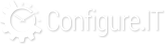Overview
There are many project wide settings necessary for successful running of the project. This section exclusively gives access to user to define all type of settings ranging from defining cache, different formats, preferences, authentication to appearance. At any level, user has got liberty to add new setting and make necessary configurations to make it work.
List of Settings
- Add New Record : To add new settings, please visit Add New Mod Setting
- Delete : Will delete selected records
- View All : It will display all the messages.
- Name : Give self explanatory name so any layman can understand
- Value : This can be either Yes or No.
- Display Type : How you want to display the message i.e. as text, checkbox etc.
- Actions : Edit or Delete any action can be initiated
- Sorting : Clicking on any column head once will sort the records in ascending order while clicking one more time will sort them in descending order.
- Searching/Filtering : Filtering of records for quick search is possible with this option at top right corner. Searching with below fields are possible
- Name
- Config Type
- Display Type
Add New Mod Setting
To add new settings, following form should be filled with necessary details.
- Name : Please give short and self-explanatory name
- Title : Please give Title to the mod setting
- Group By : Please select the group of the mod setting
- Config Type : Configuration Type shows configuration it refers to exactly. It can be related to any of the following list so select the most appropriate one.
- Company
- Appearance
- Preferences
- SMS
- PushNotify
- Config
- Formats
- Authenticate
- Meta
- Display Type : How you want to display the message, select the type from following list.
- Text
- Selectbox
- Textarea
- Checkbox
- Hidden
- Editor
- File
- Readonly
- password
- Value : Depending upon the display type selected, it will allow user to write number of optional values
- Default Value : There can be either default value or not.
- Help Text : Write down help text to offer learning to the user
- Validation Code : If you want to put any validation, check the checkbox. Select the type of validation and click on the adjacent icon to write validation message.
- Multilingual : Select if you want to display the message in different languages. This will be applicable only when the proejct is multilingual/
- Order By : Select the order number to display
- Status : Choose from Active and Inactive.
- Add : This will add new message.
- Cancel : This will cancel the add process and redirect user on previous page.
List of Default Settings
-
Company
- Company Name
- Company Address
- Company City
- Company State
- Company Country
- Company Fax
- Company Zip Code
- Company Toll Free Number
- Company Logo
- Company Favicon
- Upload No Image
- Company Facebook Url
- Company Twitter Url
- Company Instagram Url
- Company Youtube Url
- Android Play Store Url
- iOS App Store Url
-
Appearance
- Copyright Text
- Site Control Panel Title
- No Of Records Per Page [Admin]
- How Many Minutes Idle to Auto-Logoff
-
Preferences
- Activate Shortcuts
- Multi-Lingual Project
- Multi-Lingual Auto Translation
- Location of Navigation Bar
-
Email
- Administrator Email Address
- Notification Email Address
- Support Email Address
- SMTP Server Host
- SMTP Server User name
- SMTP Server Password
- SMTP Server Port
- SMTP Server Crypto (SSL/TLS)
-
SMS
- Twilio API SID
- Twilio API Token
- SMS From Number
- SMS Send Mode
- SMS Trail Numbers
-
Push
- Push Notification iOS Protocol
- Push Notification .pem or .p8 File
- Push Notification iOS Bundle ID
- iOS Team ID (iss)
- iOS Key ID (kid)
- iOS Secret Key (optional)
- Push Notification Android Key
- Push Notifications Send Mode
- Push Notifications Send Type
- Push Notification Send Limit
-
Config
- File Upload Server Location
- API URL
- Site URL
- Admin URL
- AWS Access Key
- AWS Secret Key
- AWS Region
- AWS SSL Verify
- AWS Bucket Name
- AWS CDN Enable
- AWS CDN Domain
- AWS Image Handler Enable
- AWS Image Handler Domain
- Multilingual APP ID (Microsoft)
- Multilingual APP Key (Google)
- Google Maps API Key
- Debug Level
-
Formats
- Date Format
- Date and Time Format
- Time Format
- Thousands Separator
- Decimal Separator
- Decimal Places
- Currency Prefix
- Currency Suffix
-
Authenticate
- Admin URL Encryption
- Admin Encryption Key
- Admin Master Password
- Activate Token Auth. (API)
- Activate Checksum Auth. (API)
- Allow Encrypted Input Params (API)
- Activate Response Encryption (API)
- API Encryption Key
- API Token Time Limit
- JWT Token Auth. Pubic Key (API)
- JWT Token Auth. Time Limit (API)
- Activate API Access Keys
- Activate API Request Limit
- Activate API Attempts Limit
- Activate API Caching
-
Meta
- Meta Title
- Meta Keyword
- Meta Description
- Other SEO Related META Tags